Voice privacy, Data settings – Samsung SCH-R400ZPAMTR User Manual
Page 134
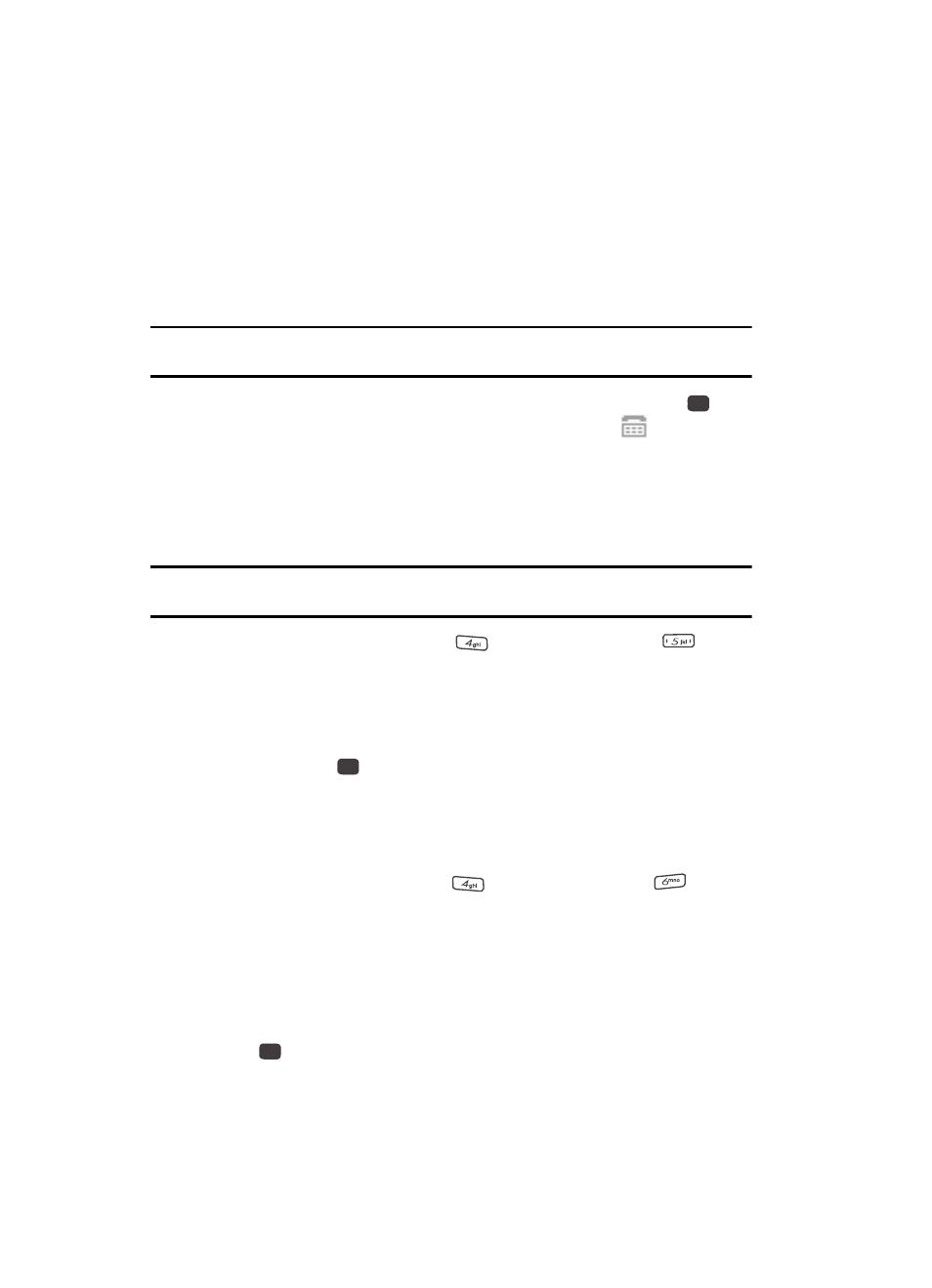
134
2.
The following options appear in the display:
• TTY Full — Enables TTY mode while letting you hear and speak with the other
party.
• TTY + Talk — Enables TTY mode while letting you speak with the other party.
• TTY + Hear — Enables TTY mode while letting you hear the other party.
• TTY Off — Disables TTY mode.
Note: The TTY Mode option has no effect on the phone’s earpiece, microphone, or speaker. When you
select TTY Full, all currently enabled sound functions remain enabled.
3.
Use the navigation keys to highlight your selection and press the
key.
You’re returned to the previous menu and the TTY icon (
) appears in
the top of the display.
Voice Privacy
Voice Privacy lets you choose what level of voice security (Standard or Enhanced)
your phone will use.
Tip: You can change your Voice Privacy setting during a call by using the In-Use Menu options. (See “In-
Use Menu” on page 31 for more information.)
1.
From the Settings menu, press
(for Call Settings), and
for
Voice Privacy. The following options appear in the display:
• Standard
• Enhanced
2.
Use the navigation keys to highlight the Voice Privacy option of your choice,
then press the
key.
Data Settings
Use the Data Settings sub-menu to set your phone to detect data connections
automatically.
1.
From the Settings menu, press
(for Call Settings), and
for Data
Settings
.
The following options appear in the display:
• Data Off — Your phone ignores data connections.
• Data For Next Call — Your phone accepts data connection for the next call.
• Data Until Powered Off — Your phone accepts data connections until you turn
off your phone.
2.
Use the navigation keys to highlight the desired data setting, then press
the
key.
OK
OK
OK
