Accessing @metro (mobile shop), Applications shopping and downloading, Email viewing – Samsung SCH-R400ZPAMTR User Manual
Page 68: Mobile shop mail@metro settings help
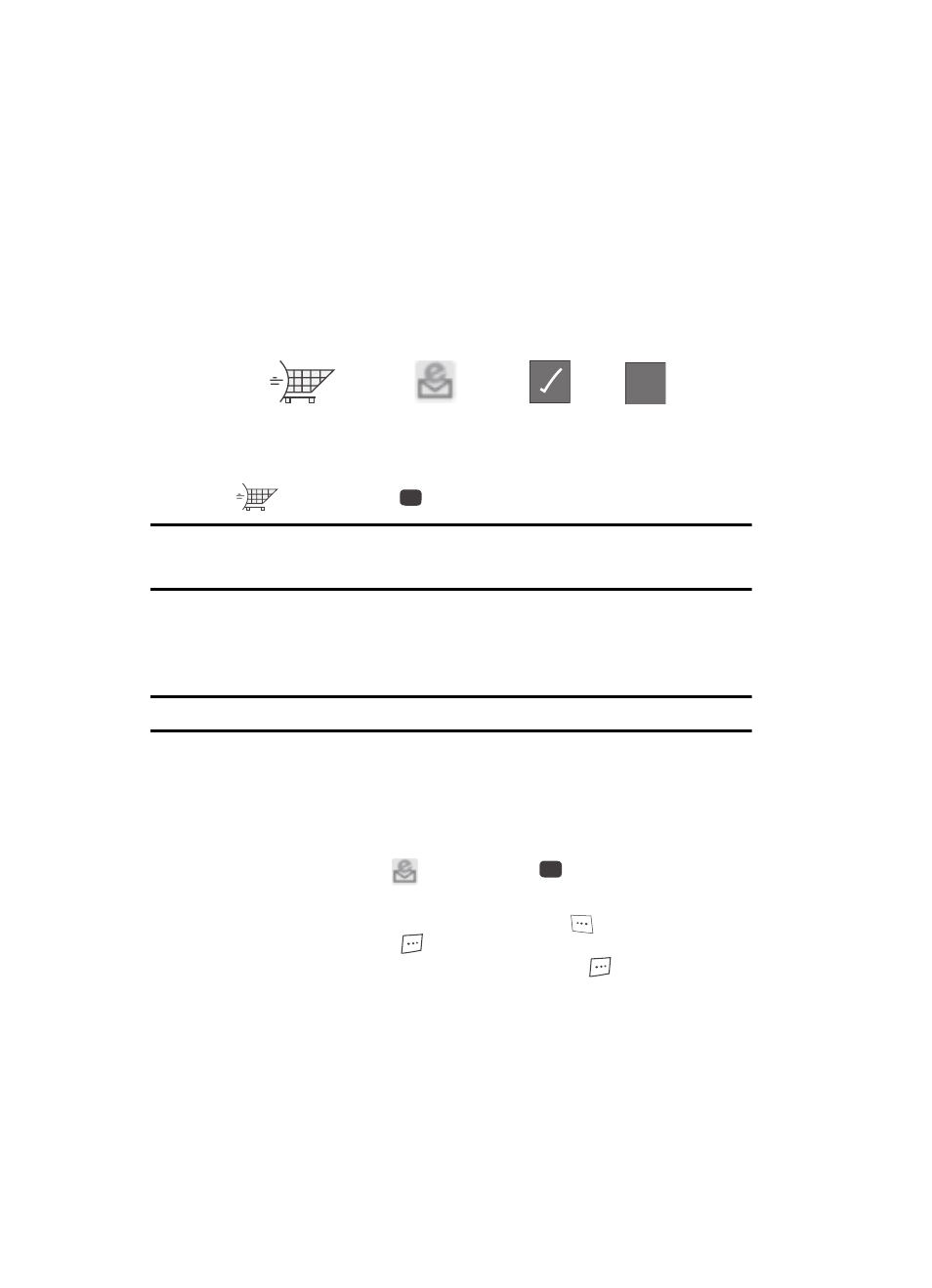
68
Accessing @metro (Mobile Shop)
Applications Shopping and Downloading
Download games, ring tones, e-mail, and more using the Mobile Shop. For
information on airtime charges, contact your Wireless Carrier.
1.
In standby mode, press the @metro (right navigation) key (
). The
following options appear in the display:
2.
Use the Left and Right navigation keys to highlight the Mobile Shop icon
(
), then press the
key.
Note: The first time you access the Mobile Shop, “Browsing online and downloading apps may incur
network usage charges” appears in the display along with instructions on how to remove this
message.
Your phone takes a moment to connect, then the Mobile Shop Catalog
menu appears in the display.
3.
Follow the instructions in your phone’s display.
Note: Please check with your Wireless Carrier for availability of applications.
Email Viewing
Access your subscription email service and view your email.
1.
In standby mode, press the Right navigation key to launch @metro.
2.
At the @metro menu, use the Left and Right navigation keys to highlight
the mail@metro icon (
), then press the
key. A “Welcome!”
message appears in the display.
• To exit mail@metro, press the Menu (left) soft key(
), select Exit, and press
the Yes (right) soft key (
).
• To setup mail@metro, press the Next (right) soft key (
) and follow the
instructions in your phone’s display. (For more information, contact your Wireless
Carrier.)
Mobile Shop
mail@metro
Settings
Help
@
?
OK
OK
