Rename a group – Samsung SCH-R400ZPAMTR User Manual
Page 63
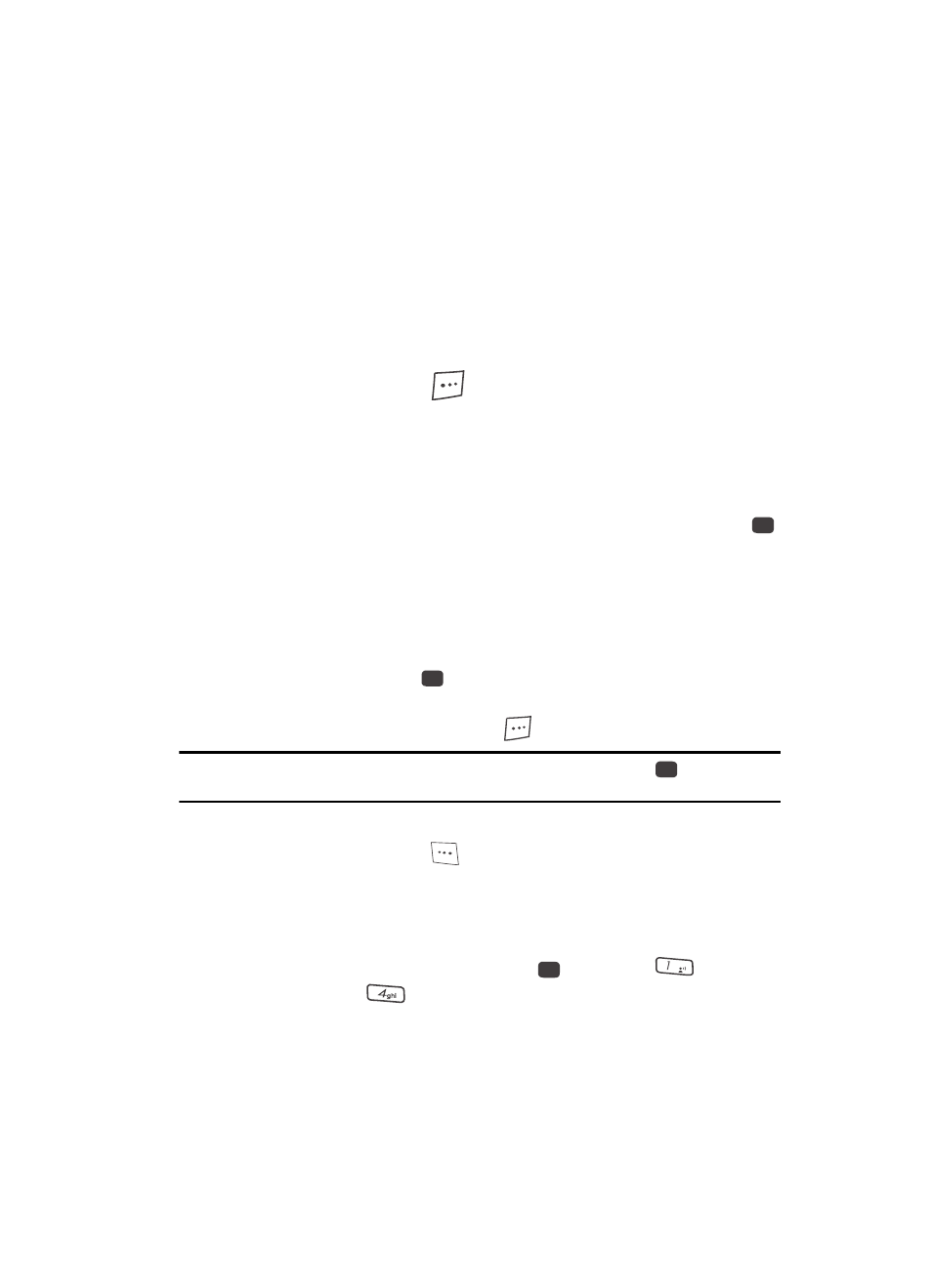
Understanding Your Contacts
63
Contacts Groups
The Group List screen appears in the display showing Groups similar to
the following:
• No Group
• Business
• Colleague
• Family
• Friends
2.
Use the Up and Down navigation keys to highlight a Group, then press the
Options (right) soft key (
). The following options popup in the display:
• Send Txt Msg
• Send Pic Msg
• Rename
• Erase
• Add
3.
Use the Up and Down navigation keys to highlight Add, then press the
key.
The Add Contacts screen appears in the display showing a list of Contacts
entries.
4.
Do one of the following:
• Use the navigation keys to highlight an entry you want to add to the group, then
press the MARK key (
). A checkmark appears in the entry’s checkbox.
Repeat as needed to check all the desired Contacts.
• Press the Mark All (right) soft key (
).
Note: To unmark a marked Contact, highlight the Contact and press the MARK key (
) to clear the
checkmark.
5.
When you have marked the Contacts you want to add to the group, press
the Done (left) soft key (
). “Contact added to group” appears in the
display, followed by the selected Group list including the added Contacts.
Rename a Group
The Rename option lets you change the name any of the Groups, except No Group.
1.
In standby mode, press the MENU key (
), then press
(for
Contacts) and
for Group. The Group List screen appears in the
display.
OK
OK
OK
OK
@
