Store numbers from call logs – Samsung SCH-R400ZPAMTR User Manual
Page 36
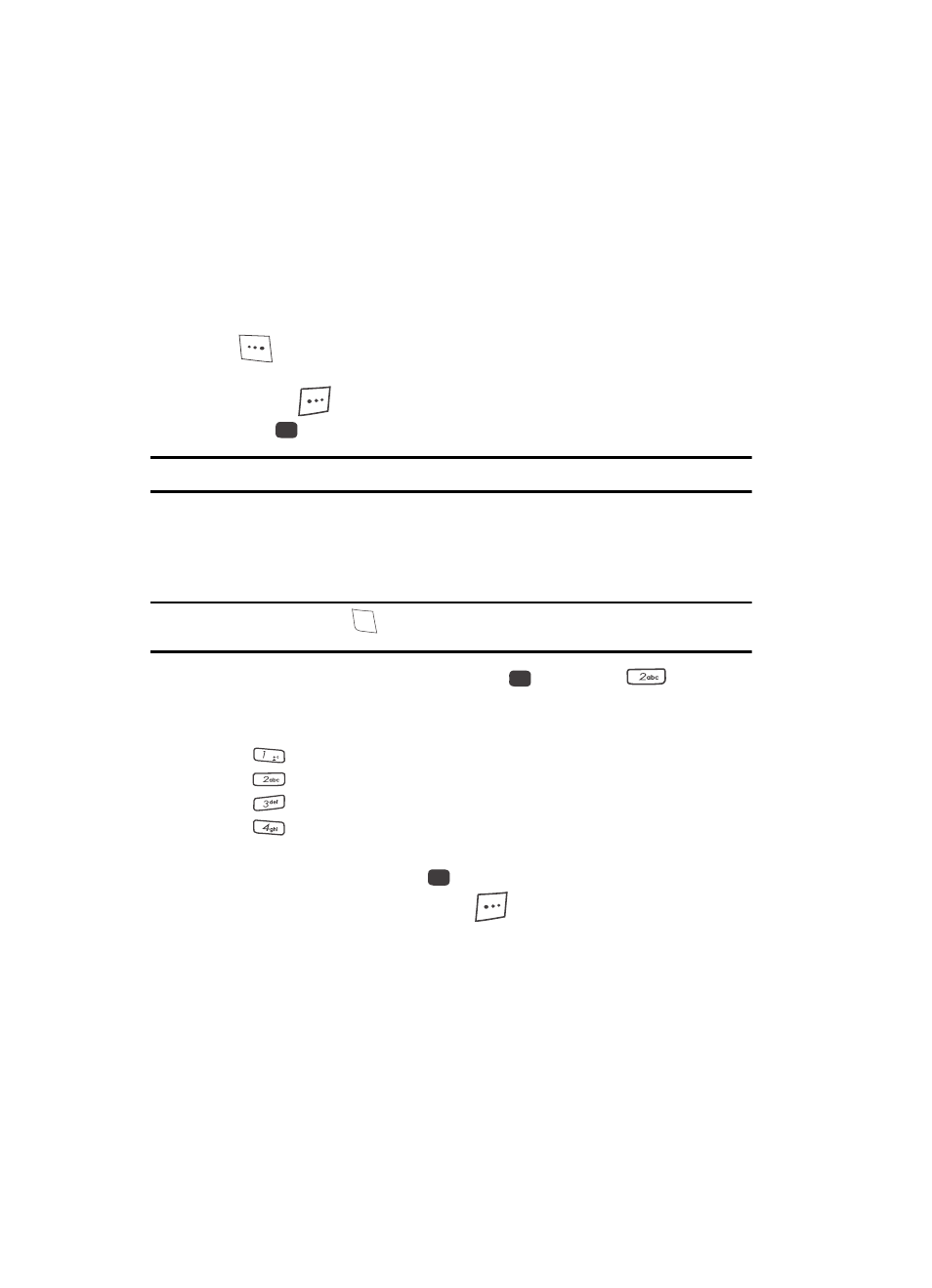
36
• Total — Shows the amount of data (in kilobytes) that your phone has
transmitted and received since last being reset.
• Last Reset — Shows date and time all data counters were last reset.
• Lifetime Data Counter — Shows the amount of data (in kilobytes) that your
phone has transmitted and received since being activated.
2.
To reset a timer other than Lifetime Data Counter, use the navigation keys
to highlight the timer you want to reset and press the Reset (left) soft key
(
).
3.
To reset all timers except Lifetime Data Counter, press the Reset All (right)
soft key (
).
4.
Press
to exit the Data Counter screen.
Note: Although other data counters can be reset, only the Lifetime Data Counter can never be reset.
Store Numbers from Call Logs
Store numbers from your Outgoing, Incoming, Missed, and All calls logs to
Contacts.
Tip: In standby mode, briefly press
to display the Recent Calls list. You can then select any call in the
list to save to Contacts.
1.
In standby mode, press the MENU key (
), then press
for Calls.
2.
Press the corresponding number on the keypad to view call logs for the
following call types.
•
for Outgoing Calls
•
for Incoming Calls
•
for Missed Calls
•
for All Calls
3.
Use the Up and Down navigation keys to highlight the number you wish to
store in Contacts and press
.
4.
Press the Options (right) soft key (
), then use the Up and Down
navigation keys to highlight Save.
5.
Select Create New to add the number as a Contacts entry, or select
Update Existing to find a Contact with which to associate the new
number.
6.
Follow the prompts to store the number to Contacts.
OK
SEND
OK
@
OK
