General message settings, Editing and entering quick text – Samsung SCH-R400ZPAMTR User Manual
Page 86
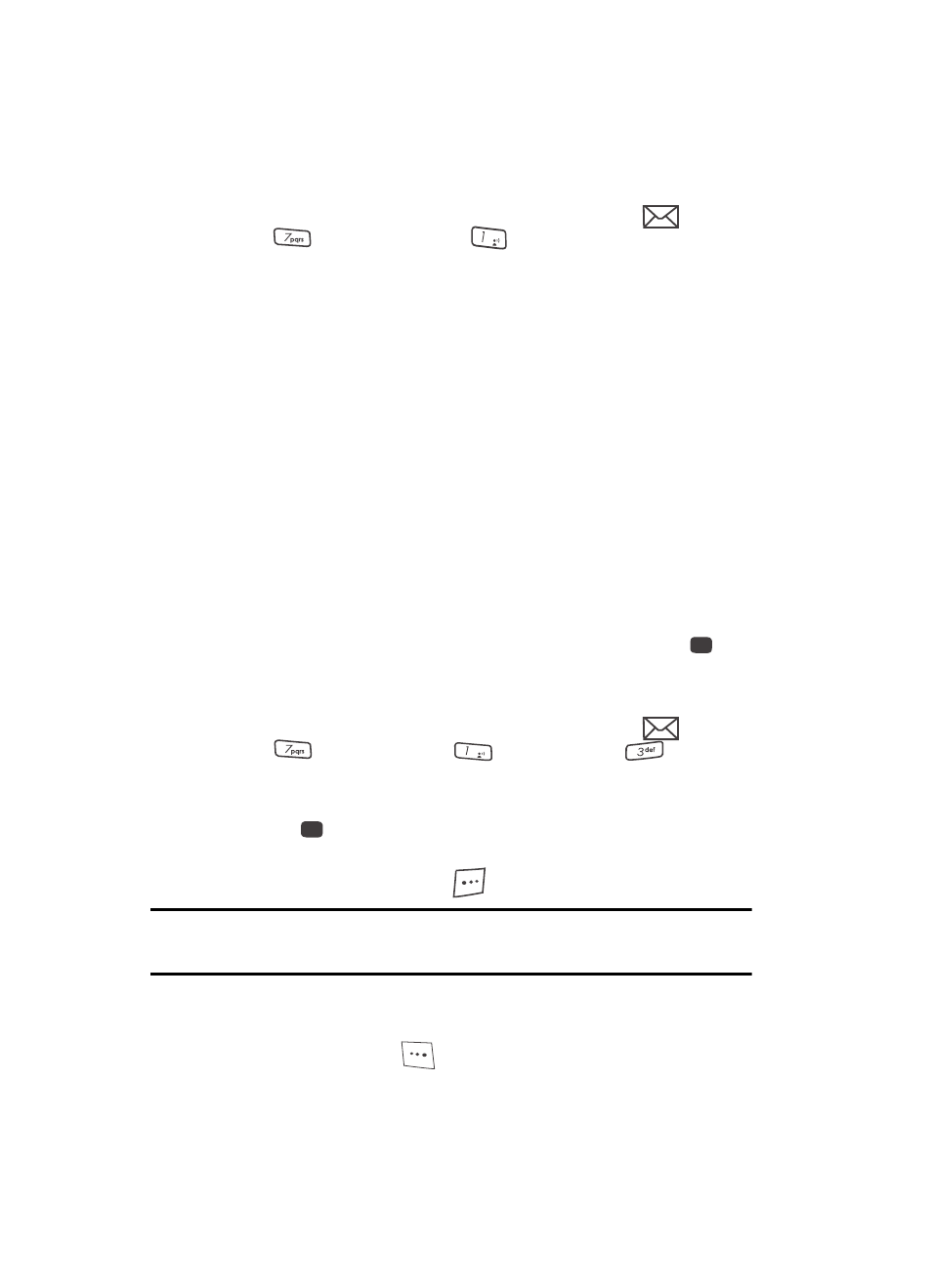
86
General Message Settings
1.
In standby mode, press the Messages (up navigation) key (
), then
press
for
Msg Settings and
for General. The following options
appear in the display.
• Auto Save — Choose whether your messages are saved automatically when
you exit them (On, Off, Prompt).
• Auto Erase
—
Choose to receive (On) or not receive (Off) a warning message
when you delete a message.
• Quick Text — Edit your pre-composed messages, which can then be inserted
into new messages.
• Voicemail # — Edit or view your Voicemail number.
• Entry Mode — Choose the default method for entering text into messages (T9
Word, Abc, ABC, 123).
• Callback # — Choose whether to include a callback phone number with your
outgoing messages, and enter the number to be included.
• Signature — Choose whether to include a text signature in outgoing message
text, and enter the text to be included.
• Reminder — Select whether and how often you will hear and/or feel a
reminder that you have received a message (Once, Every 2 Minutes, Every
15 Minutes, Off).
2.
Use the navigation keys to highlight the desired option. Press the
key
to enter the highlighted option’s sub-menu.
Editing and Entering Quick Text
1.
In standby mode, press the Messages (up navigation) key (
), then
press
for
Msg Settings),
for
General), and
for Quick
Text. The Quick Text sub-menu appears in the display.
2.
Use the navigation keys to highlight a Quick Text you want to change, then
press the
key. (You cannot change the pre-defined Quick Text included
with your phone.)
Press the New (right) soft key (
) to create a new Quick Text.
Tip: You can also create new Quick Text by viewing/editing an Outbox message and using the Save Quick
Text option in the Options menu. See “Review Messages in the Outbox” on page 81 for more
information.
3.
Enter/change the text content of your Quick Text using the keypad. (See
“Entering Text” on page 45 for more information.)
Press the Left soft key (
) to change Text Input Mode.
@
OK
@
OK
