Music player – Samsung SCH-I535RWBVZW User Manual
Page 95
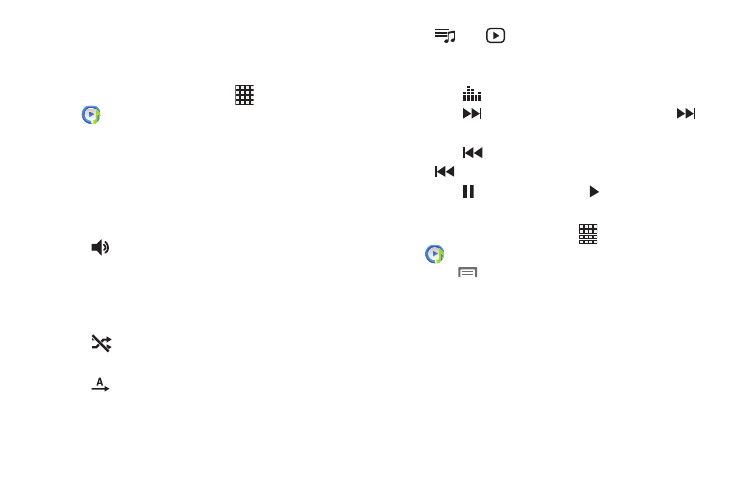
89
Music Player
Music Player plays songs stored on your phone or an
installed memory card.
1.
From the Home screen, select
Apps
➔
Music Player.
2.
Music Player scans for songs stored in phone memory,
or on an installed memory card and displays your
songs on the All, Playlists, Albums, Artists, Music
Square
, and Folders tabs.
3.
Touch a video to begin playback. During playback, use
the sound and playlist controls:
•
Volume: Touch to activate on-screen volume control,
then touch and drag on the scale to set volume, or press the
Volume Key on the side of the phone to adjust playback
volume. If you have motion settings turned on, place the phone
screen-down to mute playback.
•
Shuffle: When enabled, songs play in random order.
When disabled, songs play in the order they appear in List view.
•
Repeat: Touch to repeat the current song, repeat all
songs, or disable repeat mode.
•
List /
Now Playing: Touch List to switch to a list
view of songs. Touch Now Playing to display the current song
title and details.
• Touch
to choose an effect for music playback.
• Touch
to advance to the next song. Touch and hold
to scan forward through the current song.
• Touch
to go back to the previous song. Touch and hold
to scan backward through the current song.
• Touch
to pause playback. Touch
to resume playback.
Creating a Playlist
1.
From the Home screen, select
Apps
➔
Music Player
➔
Playlists
.
2.
Touch
Menu
➔
Create Playlist
, then enter a name
for the playlist.
3.
Touch OK, then touch Add music to choose music for
the playlist.
