Samsung SCH-I535RWBVZW User Manual
Page 105
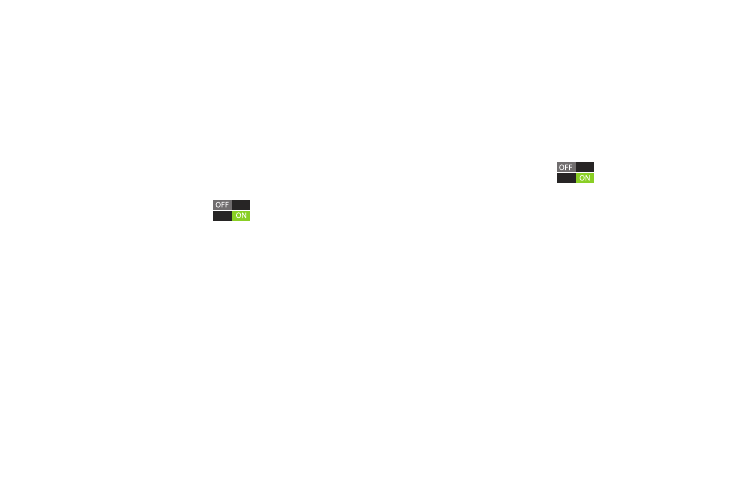
99
Scanning and Connecting to a Wi-Fi Network
When you turn on Wi-Fi, your phone searches for available
Wi-Fi connections, then displays them.
1.
From the Home screen, sweep your finger downward
to display Notifications.
2.
If Wi-Fi is not already on, touch Wi-Fi Off to turn on
Wi-Fi.
– or –
Touch Wireless network available to launch Wi-Fi
settings, then touch Wi-Fi
.
3.
When your phone completes a scan, touch a Wi-Fi
network to connect. If the Wi-Fi network is open, you
will be automatically connected. If the Wi-Fi network is
secured, enter the password at the prompt to connect.
Adding a Wi-Fi Network Manually
1.
From the Home screen, sweep your finger downward
to display Notifications.
2.
If Wi-Fi is not already on, touch Wi-Fi Off to turn on
Wi-Fi.
– or –
Touch Wireless network available to launch Wi-Fi
settings, then touch Wi-Fi
.
3.
On the pop-up Wi-Fi settings screen, touch Add
Network
(below the scanned networks), then enter
these fields:
• Network Name (SSID): Enter the name of the Wi-Fi network.
• Security: Select the type of security used by the Wi-Fi network.
• Password: If the network is secured, enter the password.
4.
Touch Connect to save the settings and connect to the
network now, or Save to save the network settings for
future use.
