Samsung SCH-I535RWBVZW User Manual
Page 86
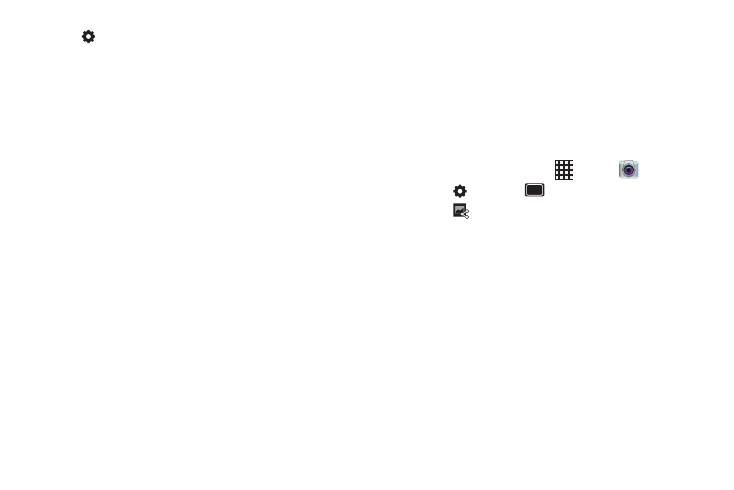
Applications 80
•
Settings:
–
Edit shortcuts: Choose shortcuts to appear on the toolbar.
Touch and drag shortcuts between the toolbar and the list.
–
Self-recording: When On, the Camera records with the front
Camera.
–
Flash: Choose the default flash mode.
–
Recording mode: Choose the default recording mode.
–
Exposure value: Set the default brightness level.
–
Timer: Set a delay to wait between touching the Camera button
and taking a picture.
–
Effects: Apply an effect to pictures.
–
Resolution: Choose a size for the image.
–
White balance: Choose a setting for the light source.
–
Anti-Shake: When enabled, minimizes the effect of camera
movement.
–
Guidelines: Enable or disable an on-screen grid to aid in photo
composition.
–
Video quality: Choose a quality setting for videos.
–
Storage: Choose the default save location for videos, if an
optional memory card is installed.
–
Reset: Set all settings to the defaults.
Sharing Pictures and Video
Using Share Shot
Set up a connection with other Wi-Fi Direct devices, then
take pictures to share them in real-time.
1.
Turn on Wi-Fi Direct. For more information, see
“Turning Wi-Fi Direct On or Off”
2.
Enable Share Shot shooting mode in Camera:
• From the Home screen, touch
Apps
➔
Camera.
• Touch
Settings
➔
Shooting mode
➔
Share shot.
• Touch
, then select devices to share your pictures with.
3.
Take photos. For more information, see “Taking
Pictures”
on page 75. The photos you take while in
Share Shot mode are shared automatically with
connected devices, and your phone displays an alert in
the Status bar and Notifications.
