Samsung SCH-I535RWBVZW User Manual
Page 82
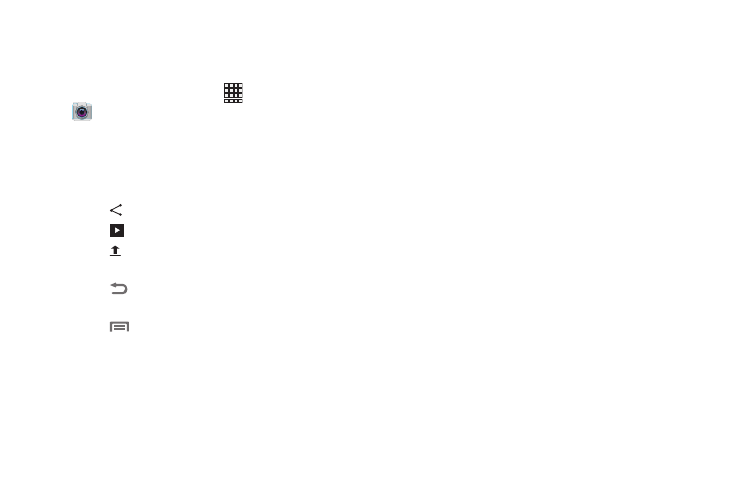
Applications 76
Gallery
After taking a picture, review the picture in Gallery, and use
options to modify or share the picture.
1.
From the Home screen, touch
Apps
➔
Camera.
2.
Touch Gallery, then use these options:
• “Pinch” the screen to zoom in or out, or double-tap to zoom all
the way in or out. When zoomed in, touch and drag your finger
on the screen to move the picture around on the screen.
• Touch
Share to send the picture.
• Touch
Slideshow to create a slideshow to view pictures.
• Touch
Upload to store your pictures with Backup Assistant
Plus.
• Touch
Back to return to the Camera to take more
pictures.
• Touch
Menu for options:
–
Delete: Erase the picture.
–
Face tag: When enabled, identifies faces with a yellow box, so
you can touch to add tag information.
–
Copy to clipboard: Create a copy, to paste into other apps.
–
Rotate left/Rotate right: Change the picture’s orientation.
–
Crop: Change the picture’s size.
–
Set picture as: Assign the picture as a Contact photo, or as
wallpaper.
–
Buddy photo share: Send the picture to the people tagged in
the picture.
–
Print: Print the picture via Wi-Fi to a compatible Samsung
printer.
–
Rename: Change the picture’s filename.
–
Scan for nearby devices: Search for nearby Wi-Fi devices for
sharing (available when Wi-Fi is turned On).
–
Details: View information about the picture.
