Accounts and sync, Ts. see, Sync – Samsung SCH-I535RWBVZW User Manual
Page 141
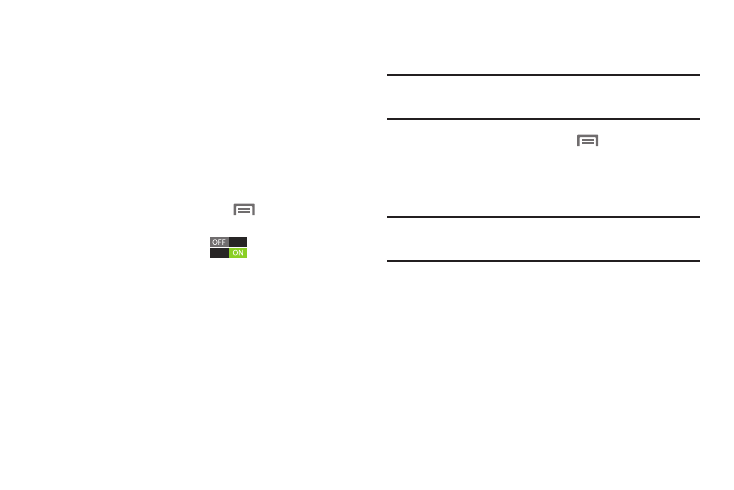
135
Accounts and sync
Set up and manage accounts, including Samsung, Google
and Backup Assistant Plus, and your social networking
accounts.
For more information about managing applications, see
“Accounts”
Sync
When enabled, all accounts sync data at any time,
automatically.
1.
From the Home screen, touch
Menu, then select
Settings
➔
Accounts and sync
.
2.
Touch Accounts and sync
to enable or disable
the setting.
Managing accounts
Use Manage accounts to set up and configure your accounts.
Note:
Available settings depend on the type of account. Not all
settings are available for all accounts.
1.
From the Home screen, touch
Menu, then select
Settings
➔
Accounts and sync
.
2.
Under Manage accounts, touch the account to modify
its settings.
Tip:
For more information about managing accounts, see
“Setting Up Your Accounts”
