Notifications – Samsung SCH-I535RWBVZW User Manual
Page 32
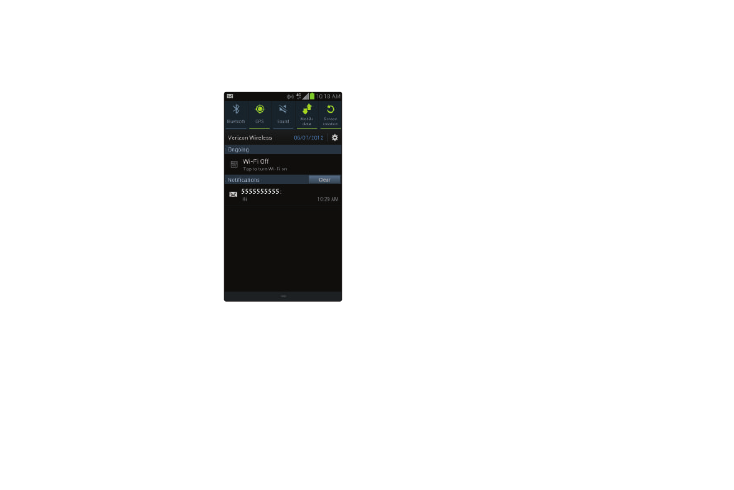
Understanding Your Phone 26
Notifications
Notifications shows information about connections, alerts
and other items.
1.
Touch and drag downward
from the top of the screen to
display notifications.
2.
Touch an item to open the
item, or to launch the
related app or feature.
World Clock
While displaying Notifications,
touch the time in the Status bar to
display a World clock. Add cities
to the clock to display the time in
different zones around the world.
Clearing Notifications
1.
Sweep your finger downward from the top of the
screen to display Notifications.
2.
Touch a notification to clear it, or touch Clear to clear all
notifications.
Settings
Use settings at the top of Notifications to control popular
settings. Slide your finger right and left to see all the icons.
•
Bluetooth
: Turn Bluetooth On or Off. See “Bluetooth” on
•
GPS
: Turn Standalone GPS services on or off. See “Standalone
•
Sound
: Switch between sound settings, and the two Silent
modes, Mute and Vibrate. See “Silent mode” on page 124.
•
Mobile data
: Activate or deactivate your phone’s access to
mobile data service. See “Turning Mobile data On or Off” on
page 116.
•
Screen rotation
: Enable or disable the Auto rotation setting, to
control whether the screen automatically updates when you
rotate the phone. See “Auto-rotate screen” on page 129.
•
Power saving
: Enable or disable Power saving mode. See
•
Airplane mode
: Turn Airplane mode On or Off. See “Airplane
