Contacts – Samsung SCH-I535RWBVZW User Manual
Page 44
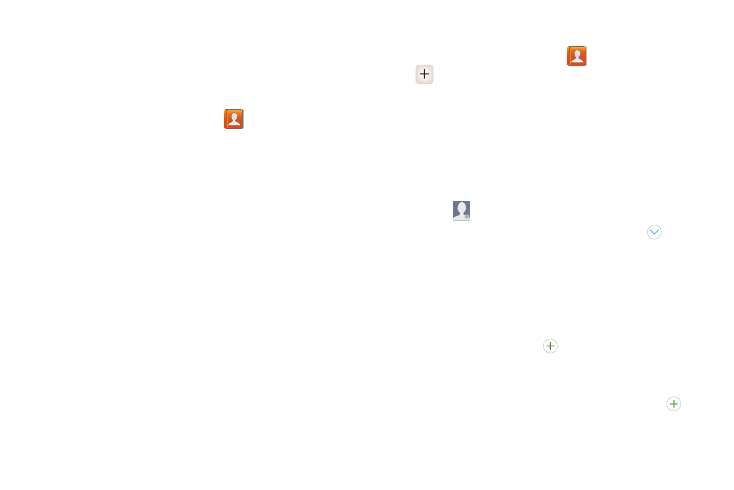
Contacts and Accounts 38
Contacts
Use Contacts to store information for your friends, family and
colleagues, to make contacting them easy.
To access Contacts:
Ⅲ From the Home screen, touch
Contacts.
Contact tips:
•
Swipe your finger left-to-right across a contact to make a call to
the contact.
•
Swipe right-to-left across a contact to create a message
addressed to the contact.
Creating Contacts
1.
From the Home screen, touch
Contacts
➔
Create contact.
2.
At the Save contact to prompt, select a save option for
the contact (options depend on accounts set up):
• Phone: Save to the phone’s Contacts.
• Google: Save to your Google account.
• Corporate: Save to your Corporate account.
3.
Touch contact fields to enter information:
• Touch
Photo ID to choose a picture to identify the contact.
• Touch Name to enter a name for the contact. Touch
to
enter Name prefix, First name, Middle name, Last name, or
Name suffix.
• Touch Phone number to enter a phone number, then touch the
Label button to choose a label, from Mobile, Home, Work,
Work Fax, Home Fax, Pager, Other, Custom or Callback. To
add another number, touch
.
• Touch Email address to enter an email address, then touch the
Label button to choose a label, from Home, Work, Other, or
Custom to create a new label. To add an address, touch
.
