Samsung SCH-I535RWBVZW User Manual
Page 128
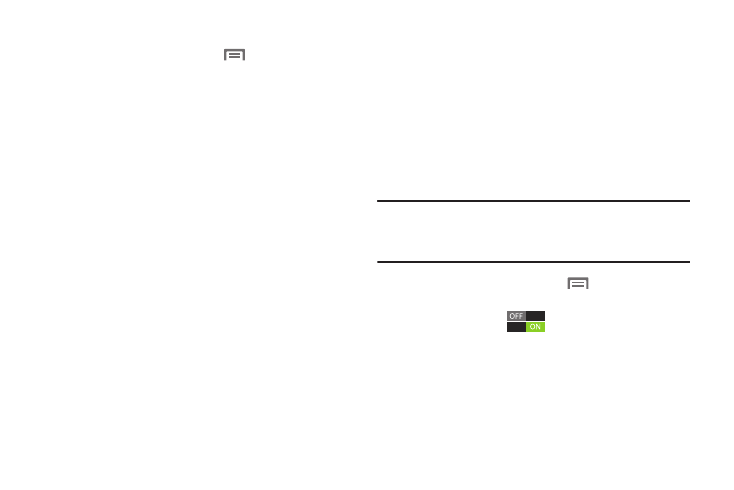
Settings 122
Configuring Wi-Fi Direct
1.
From the Home screen, touch
Menu, then select
Settings
➔
More settings
.
2.
Touch Wi-Fi Direct to configure settings:
• When you turn on Wi-Fi Direct, your device automatically
searches for available Wi-Fi Direct devices. Touch Scan to start
a new search.
• After scanning for devices, touch a device to connect to it, then
follow the prompts to complete the connection.
• Touch Multi-connect to create a connection to devices that
support multi-connect. Touch Scan to search for available
multi-connect devices, then touch the devices you want to
connect to and follow the prompts to complete the connection.
Nearby devices
Share files with devices using DLNA (Digital Living Network
Alliance) standards, over Wi-Fi.
To use devices for sharing, you must connect to a Wi-Fi
network. The devices you wish to share files with must also
be connected to the same Wi-Fi network and must support
DLNA.
For more information about connecting to Wi-Fi, see “Wi-Fi”
on page 111.
Important!
Use care when enabling file sharing for devices.
When enabled, other devices can access data on
your device.
1.
From the Home screen, touch
Menu, then select
Settings
➔
More settings
➔
Nearby devices
.
2.
Touch File sharing
to turn file sharing via DLNA
On or Off.
3.
Under Advanced, touch options to control how content
is shared from your device:
• Shared contents: Choose the type of content to share, from
Videos, Photos, or Music.
