Accessibility – Samsung SCH-I535RWBVZW User Manual
Page 159
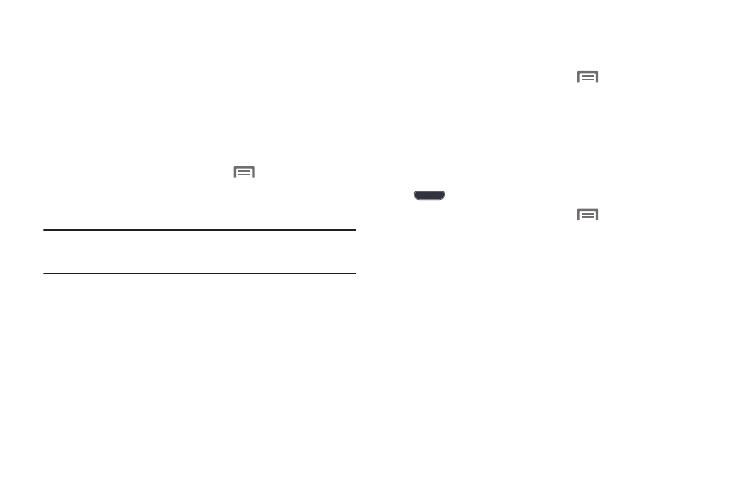
153
Accessibility
Your phone offers features to make using the phone easier
for those with certain physical disabilities. Use the
Accessibility settings to activate these services.
Auto-rotate screen
When enabled, the screen’s orientation automatically
changes when you rotate the phone.
1.
From the Home screen, touch
Menu, then select
Settings
➔
Accessibility
.
2.
Touch Auto-rotate screen to turn the feature On or Off.
Tip:
You can also set Auto rotate from Notifications with the
Screen rotation setting.
Speak passwords
When enabled, you can speak passwords for log-ins.
1.
From the Home screen, touch
Menu, then select
Settings
➔
Accessibility
.
2.
Touch Speak passwords to turn the feature On or Off.
Call answering/ending
Answering key
When enabled, you can answer an incoming call by pressing
the
Home Key.
1.
From the Home screen, touch
Menu, then select
Settings
➔
Accessibility
➔
Call answering/ending
.
2.
Touch Answering key to enable or disable answering
incoming calls by pressing the Home Key.
