Samsung SCH-I535RWBVZW User Manual
Page 135
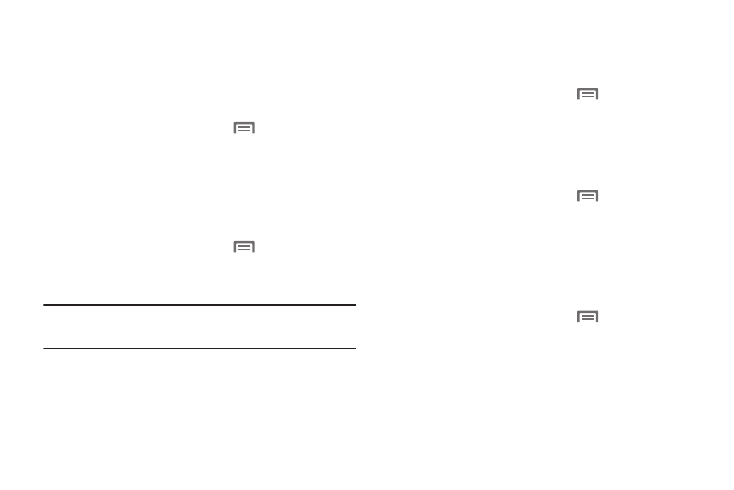
129
Smart stay
When On, the Smart stay feature prevents screen timeout, if
you are using the phone. For example, the phone uses the
front camera to identify your eyes, and keeps the screen
bright for continued viewing.
1.
From the Home screen, touch
Menu, then select
Settings
➔
Display
.
2.
Touch Smart stay to turn the feature On or Off.
Auto-rotate screen
When enabled, the screen’s orientation automatically
changes when you rotate the phone.
1.
From the Home screen, touch
Menu, then select
Settings
➔
Display
.
2.
Touch Auto-rotate screen to turn the feature On or Off.
Tip:
You can also set Auto rotate from Notifications with the
Screen rotation setting.
Touch key light duration
Set the length of time the Menu and Back Keys remain lit
after you touch them.
1.
From the Home screen, touch
Menu, then select
Settings
➔
Display
➔
Touch key light duration
.
2.
Choose a time period, or Always off or Always on.
Font style
Set the font for screen displays.
1.
From the Home screen, touch
Menu, then select
Settings
➔
Display
➔
Font style
.
2.
Select a font, or touch Get fonts online to browse and
download a new font.
Font size
Set the font size for screen displays.
1.
From the Home screen, touch
Menu, then select
Settings
➔
Display
➔
Font size
.
2.
Select a font size.
