Samsung SCH-I535RWBVZW User Manual
Page 83
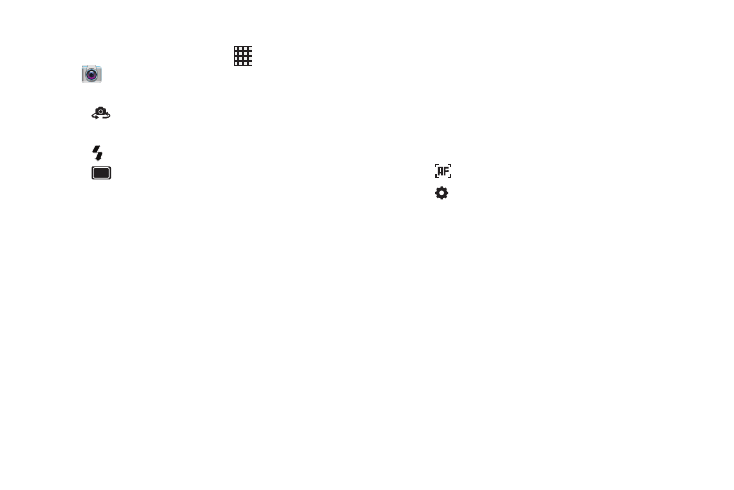
77
Picture Options
1.
From the Home screen, touch
Apps
➔
Camera.
2.
Use these options to configure the camera:
•
Self portrait: Switch between the back camera and the
front camera, for self-portraits.
•
Flash: Choose Off, On, or Auto flash.
•
Shooting mode: Choose an automatic shooting mode.
Some modes are not available for Self-portraits.
–
Single shot: Take a single photo.
–
Burst shot: Hold down the Camera button to take multiple
shots, then choose the best shots to keep.
–
HDR: Take photos in High Dynamic Range (HDR) mode to
increase detail.
–
Smile shot: Touch the Camera button to focus on the subject’s
face. If a smile is detected, the picture is taken automatically.
–
Beauty: Adjust the contrast to create a smooth facial feature
effect.
–
Panorama: Touch the Camera button to take a picture, then
use the on-screen guideline to move the viewfinder and take the
next 7 shots automatically.
–
Cartoon: Apply a cartoon effect to pictures.
–
Share shot: Share the pictures you take, with other devices via
Wi-Fi Direct. For more information, see “Using Share Shot”
on page 80.
–
Buddy photo share: When you take a picture, the Camera
recognizes faces from Contacts, so you can easily share the
picture with your friends.
•
Focus mode: Choose a method of focusing pictures.
•
Settings
–
Edit shortcuts: Choose shortcuts to appear on the toolbar.
Touch and drag shortcuts between the toolbar and the list.
–
Self-portrait: When On, the Camera takes pictures with the
front Camera.
–
Flash: Choose the default flash mode.
–
Shooting mode: Choose the default mode for taking pictures.
–
Scene mode: Choose a mode to match the kind of pictures
you’re taking.
–
Exposure value: Set the default brightness level.
–
Focus mode: Set the default focus mode.
–
Timer: Set a delay to wait between touching the Camera button
and taking a picture.
