Display, See “display” on – Samsung SCH-I535RWBVZW User Manual
Page 134
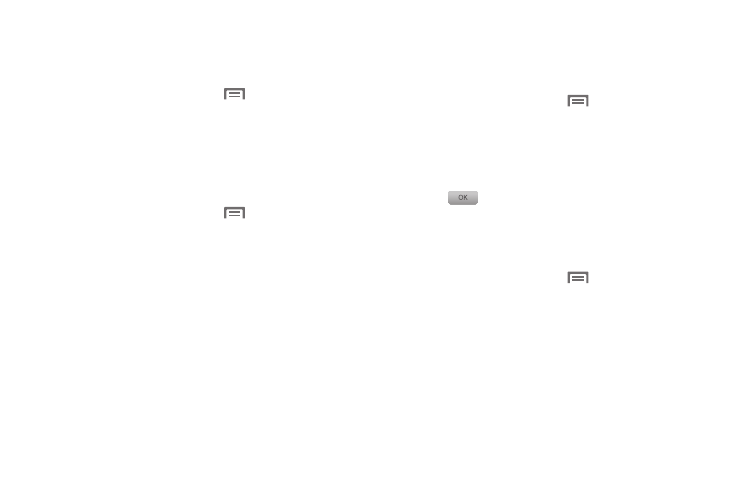
Settings 128
Auto haptic
The Auto haptic setting controls whether haptic vibrations
occur in downloaded apps.
1.
From the Home screen, touch
Menu, then select
Settings
➔
Sound
.
2.
Touch Auto haptic to turn the setting On or Off.
Emergency tone
You can set your phone to play an alert tone or vibrate during
an emergency call (for example, calls to 911).
1.
From the Home screen, touch
Menu, then select
Settings
➔
Sound
➔
Emergency tone
.
2.
Touch Alert or Vibrate, or touch Off for no emergency
tone.
Display
Brightness
Set the default screen brightness.
1.
From the Home screen, touch
Menu, then select
Settings
➔
Display
➔
Brightness
.
2.
Touch and drag the slider to set the brightness, or
touch Automatic brightness to allow the phone to adjust
brightness in response to light conditions.
3.
Touch
to save the setting.
Screen timeout
Set the length of delay between the last key press or screen
touch and the automatic screen timeout (dim and lock).
1.
From the Home screen, touch
Menu, then select
Settings
➔
Display
➔
Screen timeout
.
2.
Touch a setting to select it.
