Using the manage tab – Samsung SPH-M620ZKASPR User Manual
Page 294
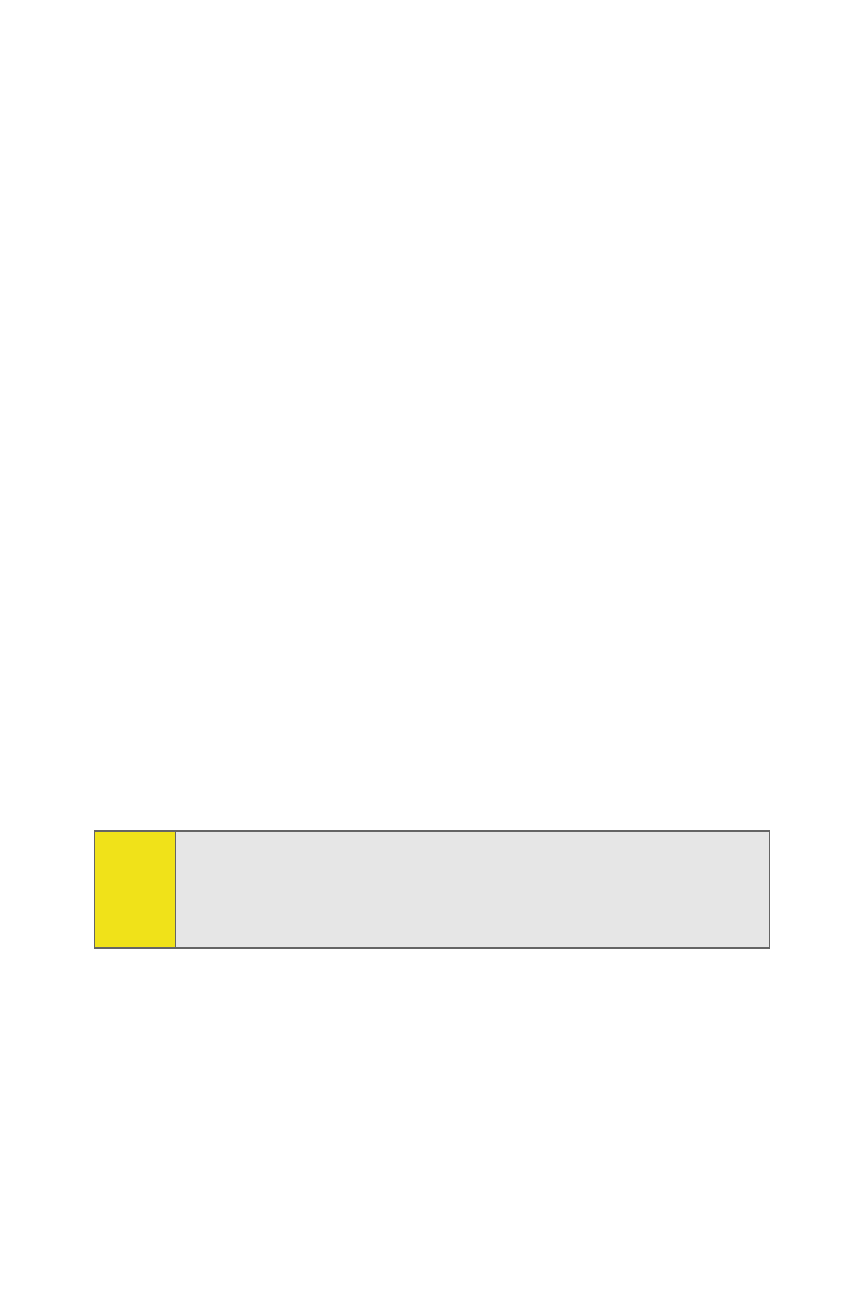
268
Section 3C: Music
Using the Manage Tab
This feature lets you find, organize, and manage all the music
files stored on your computer.
Searching for music files on your computer:
1.
Launch the Sprint Music Manager application and click
the Manage tab.
2.
Click Add Music (bottom-right of the tab) to launch the
Add Music Wizard.
3.
Select a Search Type:
Ⅲ
Quick Search looks for any new music files that have
not already been added to the Sprint Music
Manager.
Ⅲ
Full Search scans all hard drives and storage devices
connected to your computer. This search for all
music files is recommended during the initial setup
of the Music Manager application.
Ⅲ
Custom Search performs a search for music files
within a specified folder location.
4.
Place a checkmark next to the music file format(s) you
wish to search for (MP3, WMA, MP4, and WAV).
5.
Click Search to begin the search. You will see a list of all
matching music files found on your computer.
6.
If you are satisfied with the results of the search, click
Finish to add the files to your application and return to
the Manage tab.
Note:
Any compatible WMA files (without DRM [Digital Rights
Management] restrictions) copy protection will be detected
by the Sprint Music Manager and converted to an AAC+
format prior to being uploaded to UpStage.
