Saving a phone number from the call history, Ca ll histor y – Samsung SPH-M620ZKASPR User Manual
Page 155
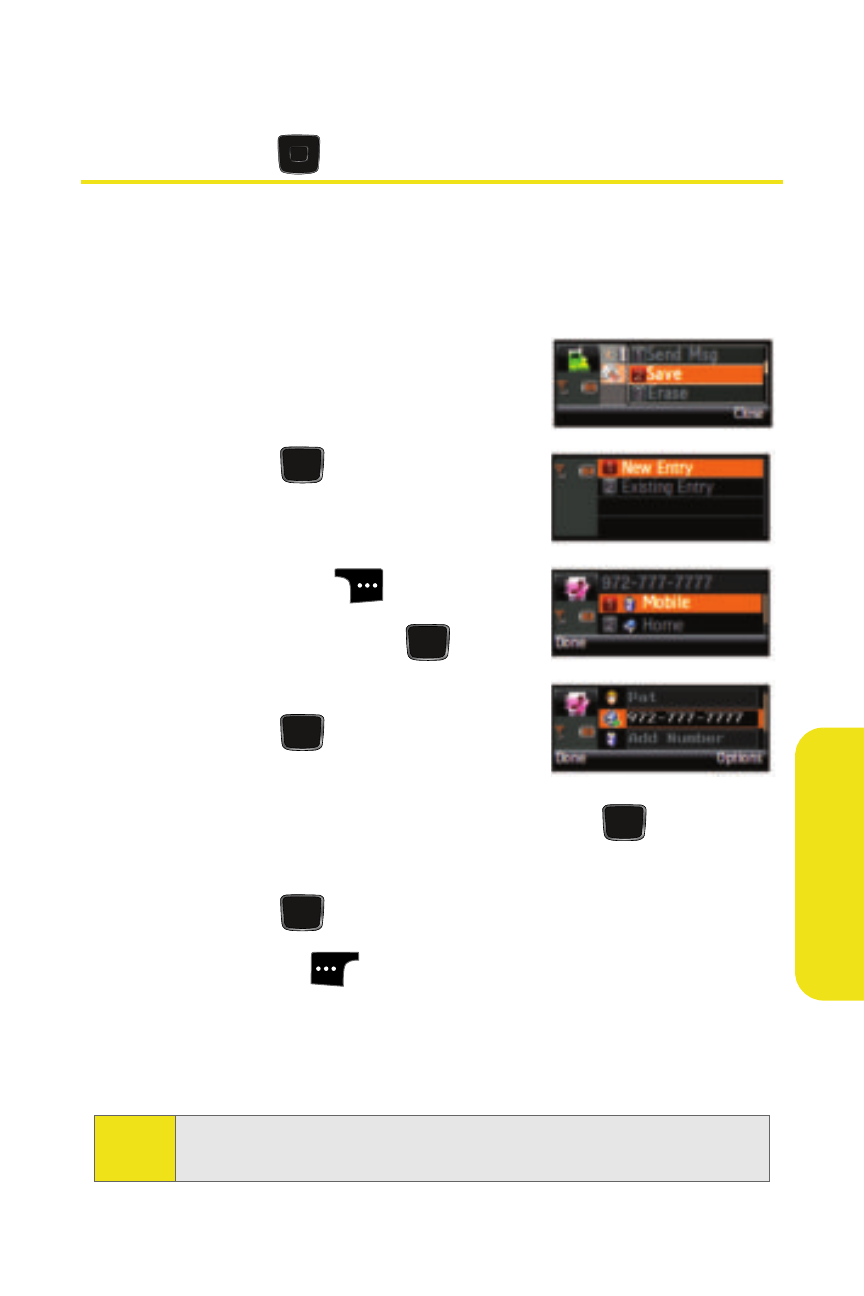
Section 2E: Managing Call History
129
C
a
ll Histor
y
Saving a Phone Number From the
Call History
Contacts entries can store up to a total of five phone
numbers, and each entry’s name can contain 20 characters.
To save a phone number from Call History:
1.
Select Menu > Call History.
2.
Select Outgoing Calls, Incoming
Calls, Missed Calls, or Recent Calls
and press
.
3.
Use your Navigation key to
highlight the desired entry and
select Options (
).
4.
Select Save and press
.
5.
Select New Entry or Existing Entry
and press
.
6.
Select a label (such as Mobile,
Home, Work, Pager, or Others) and press
.
7.
Enter a name for the entry using the phone’s keypad
and press
.
8.
Select Done (
) to save the new entry to your
Contacts list and exit. After you have saved the number,
the Find screen is displayed. (See “Finding Contacts
Entries” on page 135.)
Note:
You cannot save phone numbers already in your Contacts or
from calls identified as
No Caller ID, Unknown,
or
Restricted
.
MENU
OK
MENU
OK
MENU
OK
MENU
OK
MENU
OK
MENU
OK
