Taking pictures – Samsung SPH-M620ZKASPR User Manual
Page 208
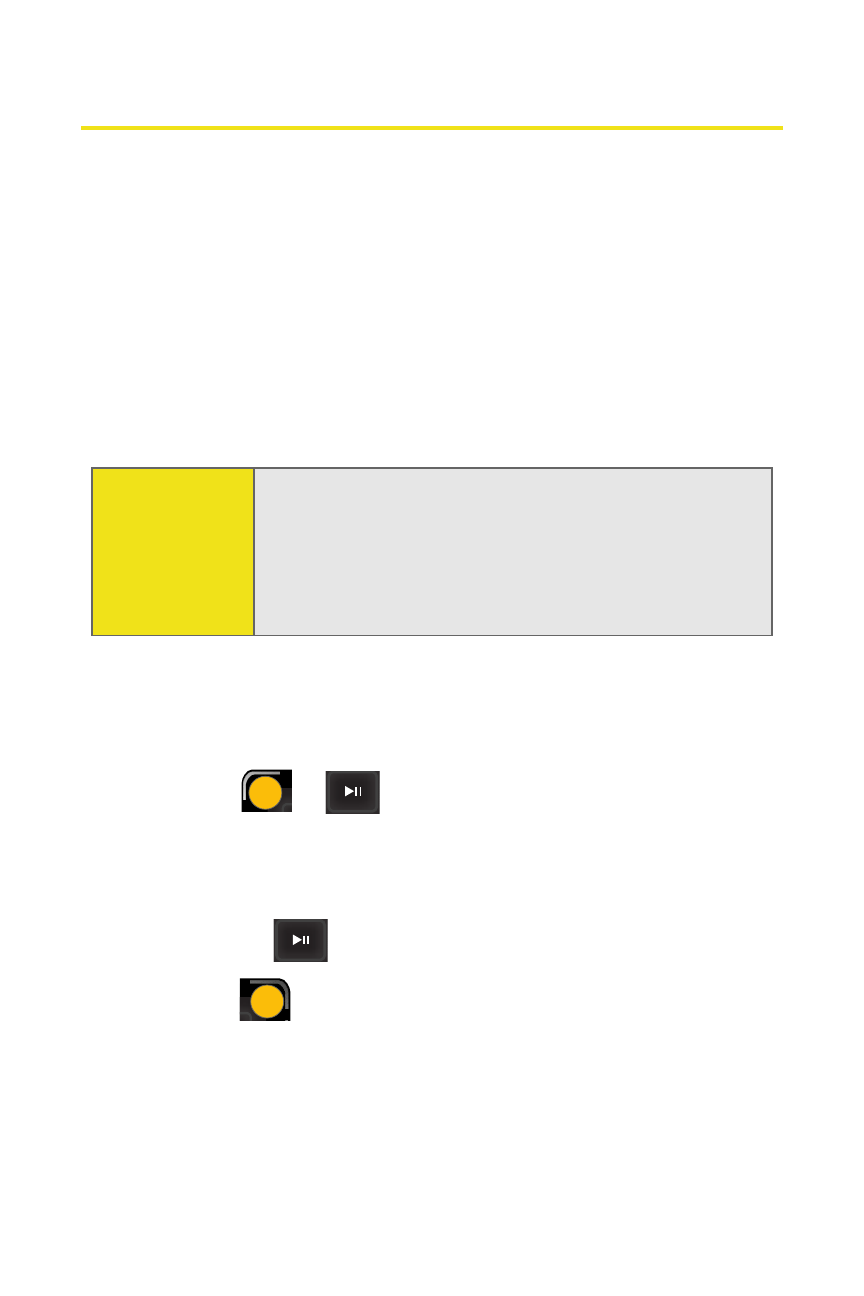
182
Section 2I: Using the Built-in Camera
Taking Pictures
Taking pictures with your phone’s built-in camera is as simple
as choosing a subject, pointing the lens (above the Phone
Display screen), and pressing a button.
To take a picture with the Main LCD active:
1.
Select Menu > Pictures > Camera. (Additional camera
options are available through the camera mode’s
Options menu. See “Camera Mode Options” on page 186
for more information.)
2.
Use the Main LCD as a viewfinder and aim the camera
lens at your subject. Press the volume key to display the
image right-side up or upside down.
3.
Select
or
to capture the image. (The picture
will automatically be saved to the selected folder [see
“Media Storage Settings” on page 193].)
Ⅲ
To return to camera mode to take another picture,
press .
4.
Select
for image Options:
Ⅲ
Send Message to send the picture to up to 25
contacts at one time. (See page 201 for details.)
Ⅲ
Camera to return to the camera to take additional
pictures.
Shortcut:
To activate camera mode, you can also press the
camera key (see illustration on page 17). This process
displays the camera image on the Phone Display
screen. To view a larger version of the camera image,
press the
FLIP
button to place the image onto the
Main LCD.
LS
LS
U
RS
RS
