Sending pictures from the in phone folder, Ca m e ra – Samsung SPH-M620ZKASPR User Manual
Page 227
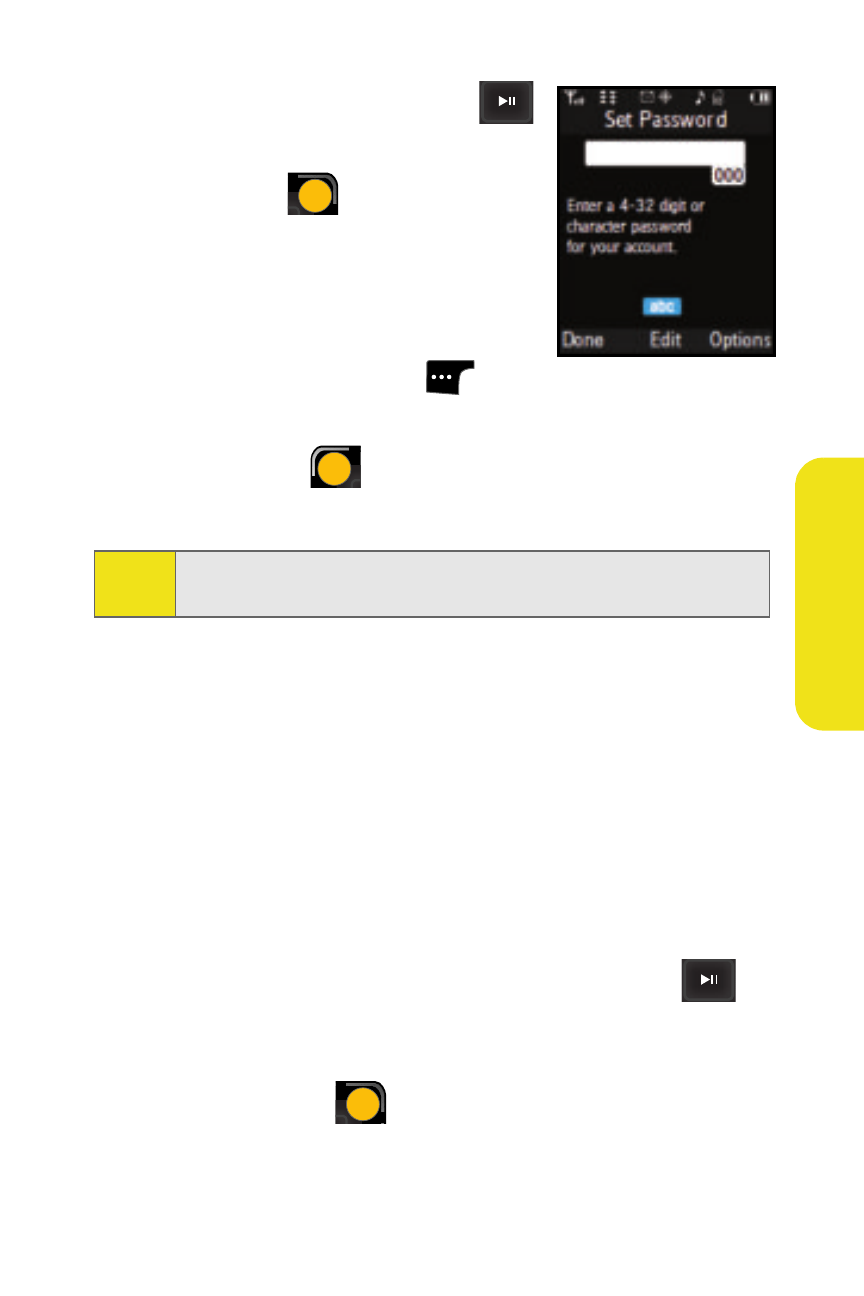
Section 2I: Using the Built-in Camera
201
Ca
m
e
ra
11.
Highlight Connect and press
.
12.
From the Set Password dialog,
select Flip (
) to activate the
phone’s keypad and enter the
4–32-digit password sent to you
in the text message.
13.
Once you’ve finished entering the
password, select Done (
) to
return to the Main LCD.
14.
Select Done (
) to submit the entered password.
(You will be prompted to confirm your password.)
Please wait while the system connects to the site and
confirms your account information. Once you have received
confirmation that your account has been successfully
registered, you may upload and share pictures and access the
Sprint Picture Mail Web site.
Sending Pictures From the In Phone Folder
To send pictures from the In Phone folder:
1.
Press Menu > Pictures > My Albums > In Phone.
2.
Highlight a picture you wish to send and press
.
(The check box in the upper left corner of the picture
will be marked. You can select multiple pictures.)
3.
Select Options (
) > Send.
Note:
If you get a network connection error, it might be necessary to
cycle power to your phone to re-establish a connection.
U
RS
RS
LS
LS
U
RS
RS
