Smartphone folders, Calendar – Samsung SCH-I600MSAXAR User Manual
Page 59
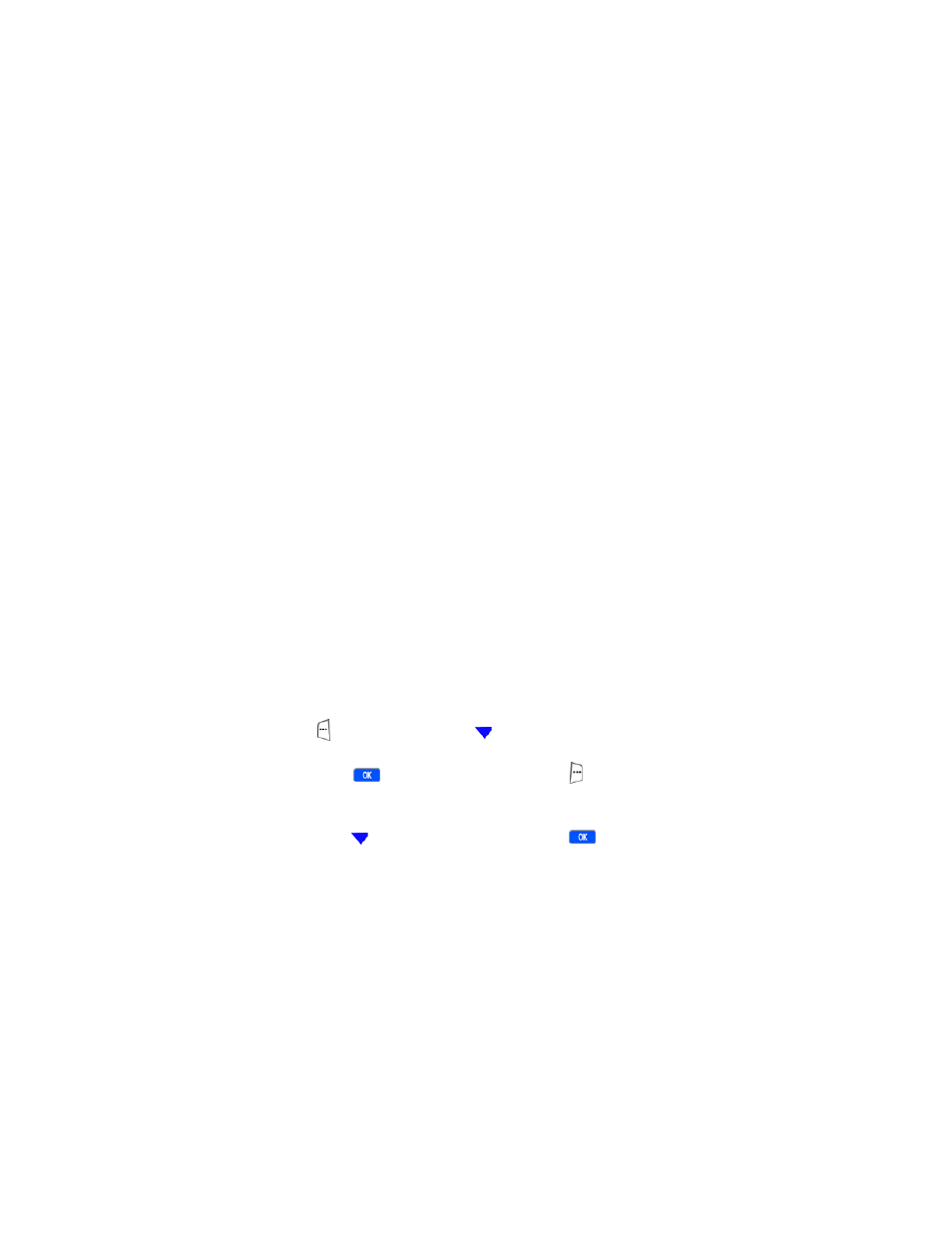
51
Microsoft® ActiveSync®
1.
In the ActiveSync application on your PC, click on the
Explore
icon. The Mobile Device folder opens with the
sub folder My Smartphone shown in the display.
2.
Double-click on the My Smartphone folder. Several
folders appear in the display.
3.
Open the sub folders and view their contents as you
would using Microsoft Explorer.
Smartphone folders
Your Smartphone has file and system folders much like your
PC. Using ActiveSync, you can view these folders and their
contents in the familiar format of a Windows Explorer
environment.
Calendar
The
Calendar
folder within ActiveSync allows you to configure
settings for the calendar application when you synchronize
your Smartphone with a PC. If this is the first time you’ve
entered the ActiveSync application, you’ll be asked to create
a new partnership when you enable calendar synchronization
(see “Partnerships” on page 58 for more information).
1.
At the Home Screen, press the left soft key
(
)
Programs
, then press
until
ActiveSync
is highlighted.
2.
Press
, then press the right soft key (
)
Menu
. A
pop-up menu appears in the display with
Connect via
IR
highlighted.
3.
Press
to highlight
Options
, then press
. 1
Calendar
is highlighted.
