Browse your files with activesync – Samsung SCH-I600MSAXAR User Manual
Page 58
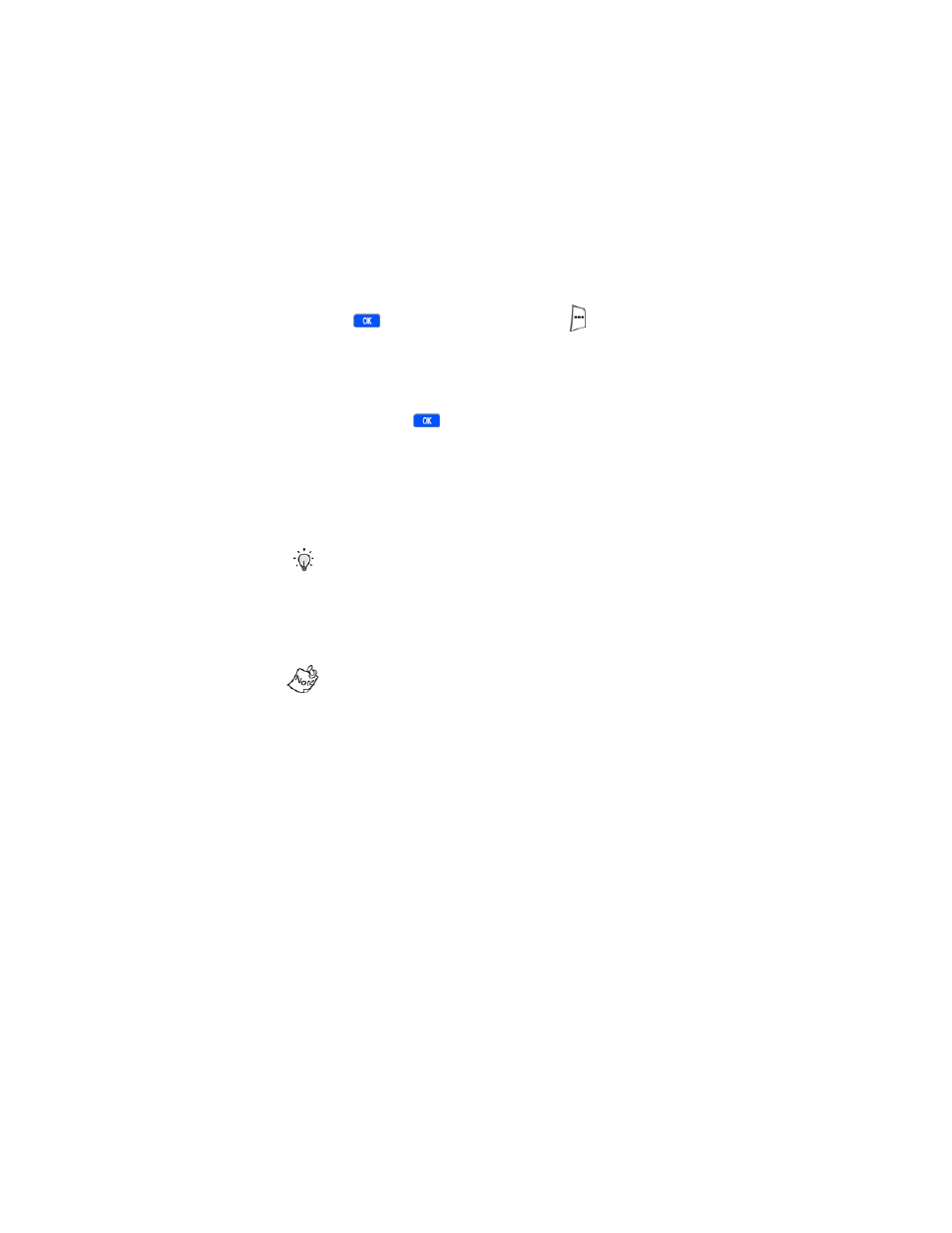
50
2.
Press
, then press the right soft key (
)
Menu
. A
pop-up menu appears in the display with
Connect via
IR
highlighted.
3.
Ensure the IR ports on your Smartphone and computer
are facing each other within a distance of 3 inches to 3
feet, then press
.
4.
After a short time,
Connected
appears in the display of
your Smartphone. The
New Partnership Wizard
appears
in the display of your computer.
5.
Select
Standard Partnership
or
Guest Partnership
and
click
Next
.
Tip: Select Standard Partnership to synchronize Calendar
items or E-mail. Guest Partnership does not allow
synchronization options.
6.
Next, you are given the option to synchronize with your
local computer or to synchronize with your local
computer and the Microsoft Mobile Information Server.
You must have access to a Microsoft Mobile Information
Server with Server ActiveSync to synchronize with a server.
You will also need to have the necessary information to
configure your connection with the server. Contact Verizon
Wireless if you don’t have this information at hand.
7.
Select Synchronize with this desktop computer and
click
Next
.
Browse your files with ActiveSync
Once you’ve synchronized your Smartphone with your PC,
you can browse the files on your with the ActiveSync
application on your PC.
