Upload media files – Samsung SCH-I600MSAXAR User Manual
Page 56
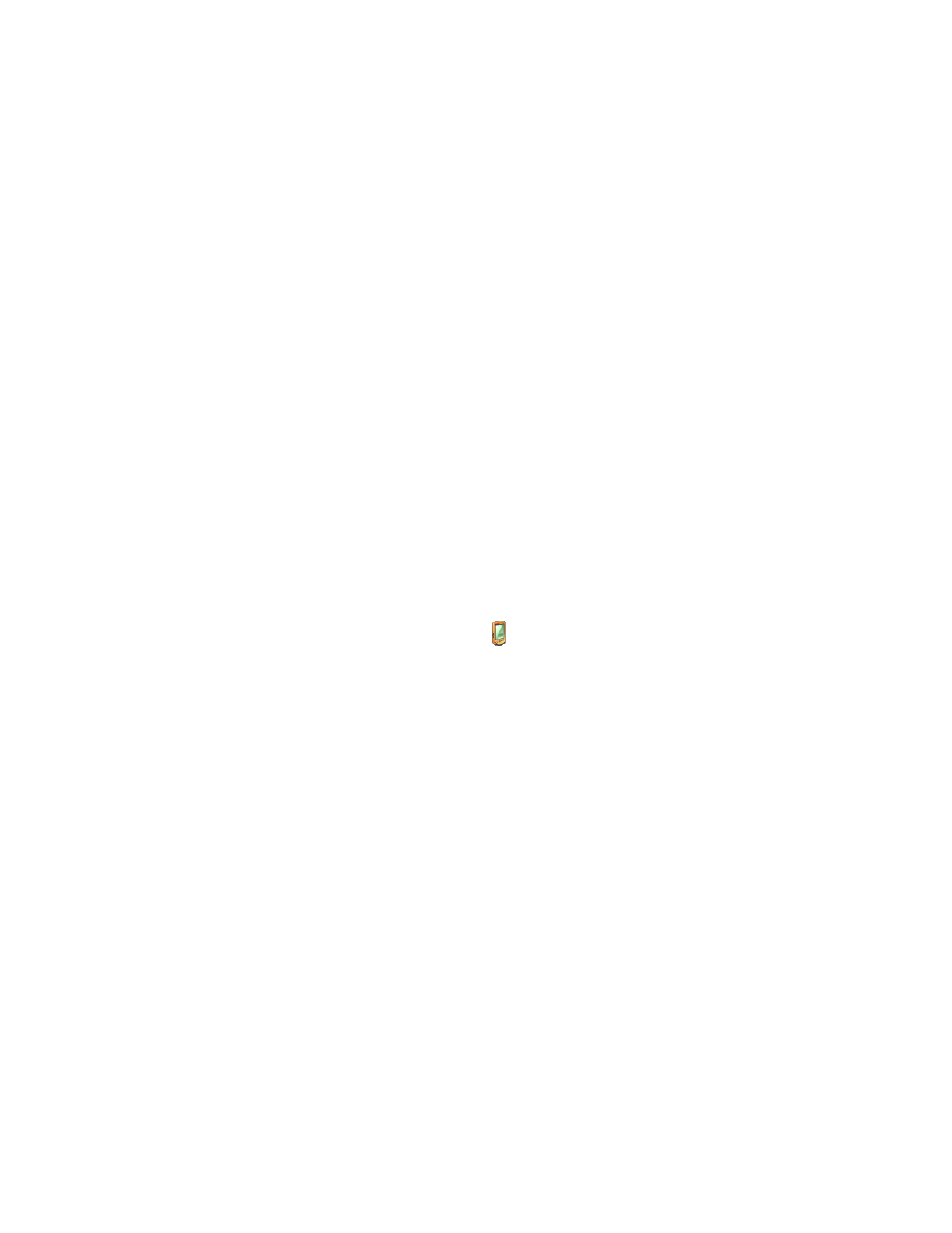
48
8.
Click on the
File
menu and select
New Folder
from the
dropdown list.
9.
Name the new folder
Home
. You are now ready to upload
media files to your Smartphone from your PC.
Upload media files
Once you’ve created the appropriate folders on your
Smartphone using the ActiveSync interface as outlined in the
previous section, you can move the files from the PC to your
Smartphone using Windows
Explorer
.
1.
Right click on your computer’s
Start
button and select
Explore
. The contents of your computer’s hard drive
appear in the display.
2.
Locate and highlight the media files on your computer
that you wish to transfer to your Smartphone, then press
CTRL-C
to copy the files to your computer’s clipboard.
3.
Locate the
Smartphone
icon (
) and explore the
Smartphone’s contents by clicking on the + to the left of
the icon.
• If the file that you copied is a .jpg file, open the
Home
folder on your Smartphone and press
CTRL-V
to paste
the .jpg file (or files) into the
Home
folder.
• If the file that you copied is a .wav file, open the Sounds
folder on your Smartphone to, then press CTRL-V to past
the .wav file (or files) into the Sounds folder.
• The target folder for each media type (.jpg or .wav) in
your Smartphone’s folder hierarchy is as follows:
JPEG files
-
Mobile Device/Smartphone/IPSM/Application
Data/Home
WAV files
Mobile Device/Smartphone/IPSM/Application Data/Sounds
