Activesync options menu, 1 calendar, 2 contacts – Samsung SCH-I600MSAXAR User Manual
Page 54: 3 inbox, 4 connection, 5 pc settings, 6 schedule, 7 conflicts
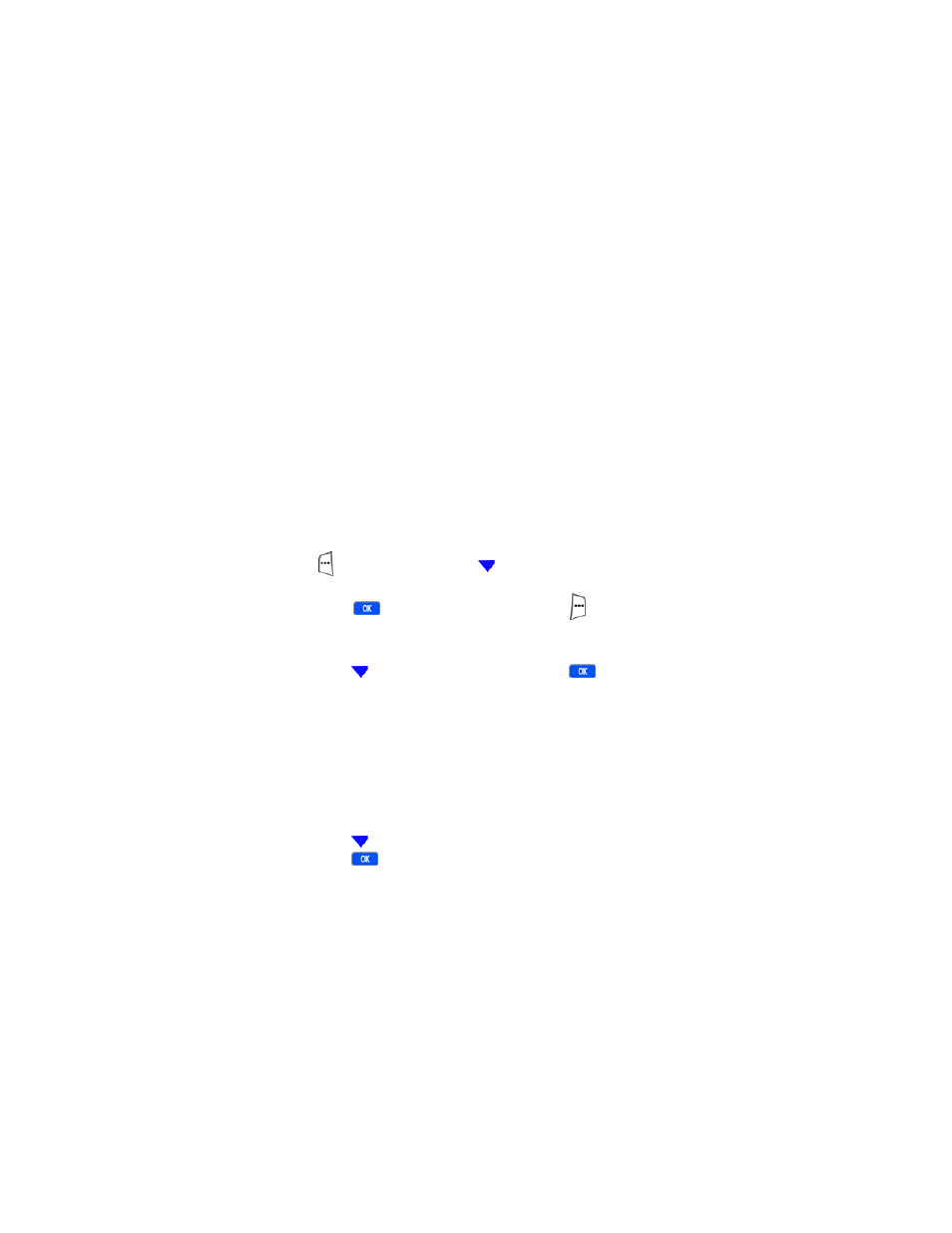
46
10.
Click
Next
. ActiveSync program files are copied to your
hard drive in the default folder.
• After the files are copied to your hard drive, the
Get
Connected
dialogue box appears in the display. Use the
instructions in following connection methods that best
suit your needs to connect your Smartphone and
computer via ActiveSync.
ActiveSync options menu
The ActiveSync options menu allows you to configure the
various applications which allow you to share data between
your Smartphone and PC.
1.
At the Home Screen, press the left soft key
(
)
Programs
, then press
until
ActiveSync
is highlighted.
2.
Press
, then press the right soft key (
)
Menu
. A
pop-up menu appears in the display with
Connect via IR
highlighted.
3.
Press
to highlight
Options
, then press
. The
following menu items appear in the display:
1
Calendar
2
Contacts
3
Inbox
4
Connection
5
PC Settings
6
Schedule
7
Conflicts
4.
Press
to highlight the menu item of your choice, then
press
. The following sections describe Calendar
menu options in more detail.
