Create media folders on your smartphone, Upload and access media files – Samsung SCH-I600MSAXAR User Manual
Page 55
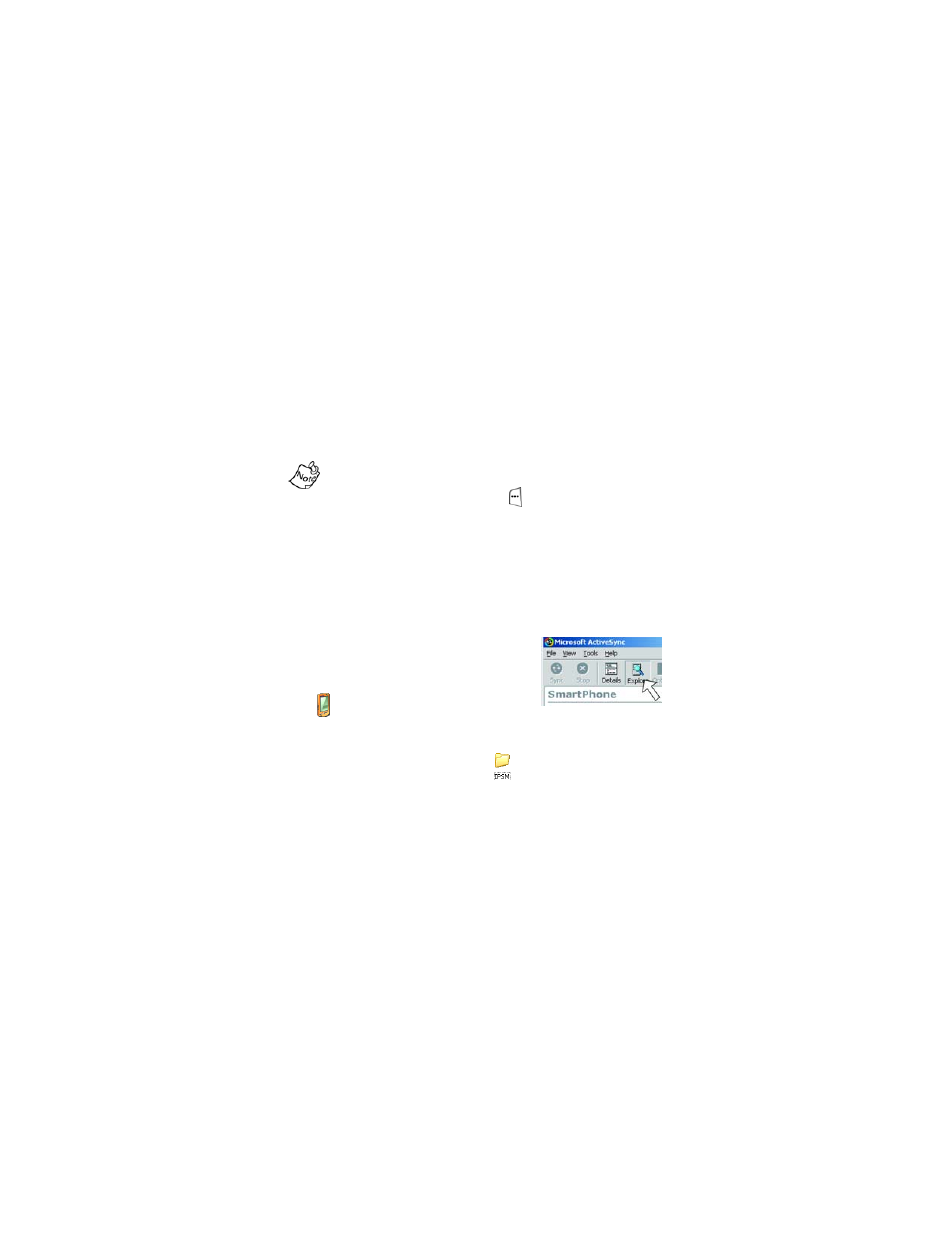
47
Microsoft® ActiveSync®
Upload and access media files
Before you can upload .jpg and .wav files to your
Smartphone, you’ll need to create the folders for each file
type (in your Smartphone) using
ActiveSync
and Microsoft
Windows
Explorer
. Once the folders are created and media
files are uploaded to the appropriate folder, the files can be
accessed through the Smartphone user interface.
When saving files via ActiveSync, first verify that enough
space is available on your phone. To view Available
Storage, press the left soft key (
) Programs, then open
the More, Settings, and About sub menus respectively.
Create media folders on your Smartphone
1.
Place your Smartphone in the docking cradle with the flip
open. The Smartphone synchronizes with the computer
and the
Microsoft ActiveSync
application box appears in
the computer’s display.
2.
Click on the
Explore
icon. An
Explorer
style window opens.
3.
Right click on the
Smartphone
icon
(
), then select
Explore
from the
dropdown list. Your Smartphone’s files and folders
appear in the display.
4.
Double-click the
IPSM
folder (
). Contents of the
IPSM
folder appear in the display.
5.
Double-click the
Application Data
folder. Contents of the
Application Data
folder appear in the display.
6.
Click on the
File
menu and select
New Folder
from the
dropdown list.
7.
Name the new folder
Sounds
.
