Contacts, Adding a new contacts entry, 2g. contacts – Samsung SPH-M540ZPASPR User Manual
Page 98
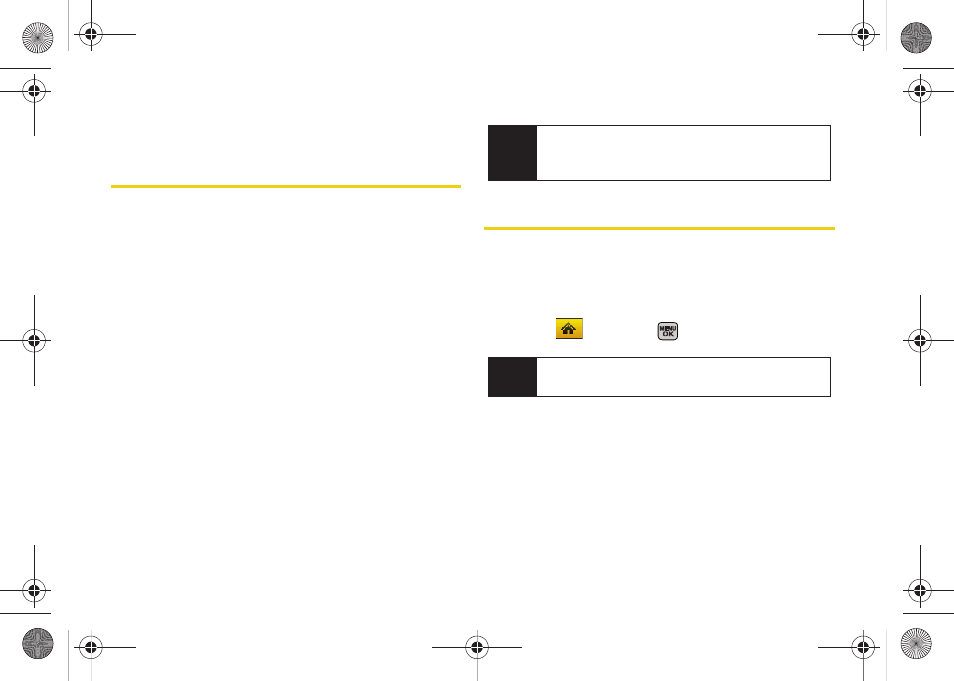
82
Section 2G
Contacts
ࡗ
Adding a New Contacts Entry (page 82)
ࡗ
ࡗ
Finding Contacts Entries (page 84)
ࡗ
Contacts Entry Options (page 85)
ࡗ
Adding a Phone Number to a Contacts Entry (page 86)
ࡗ
Editing a Contacts Entry’s Phone Number (page 86)
ࡗ
ࡗ
Assigning Speed Dial Numbers (page 87)
ࡗ
Editing a Contacts Entry (page 88)
ࡗ
Selecting a Ringer Type for an Entry (page 88)
ࡗ
Dialing Sprint Services (page 89)
ࡗ
Your phone’s Contacts list helps you stay in touch with family,
friends, and colleagues by keeping track of all their contact
information.
This section explains how to use your
phone’s Contacts list.
Adding a New Contacts Entry
Your phone can store up to 600 Contacts entries.
Contacts entries can store up to a total of seven phone
numbers, and each entry’s name can contain 64
characters.
1.
Select
and press
> Contacts > Add New
.
2.
Select
New Contact
to create a new Contacts entry.
3.
Enter a name for the new entry and press the
navigation key down. (See “Entering Text in Portrait
Mode” on page 33 or “Entering Text in Landscape
Mode” on page 39.)
Tip
For quick access to favorite contacts, add them to
your main screen carousel. See “Navigating the Main
Screen” on page 44 for details.
Note
Press
Contacts
(right softkey) from the main screen
to access the Contacts page.
Sprint M540.book Page 82 Tuesday, April 7, 2009 3:38 PM
