Video mode options – Samsung SPH-M540ZPASPR User Manual
Page 139
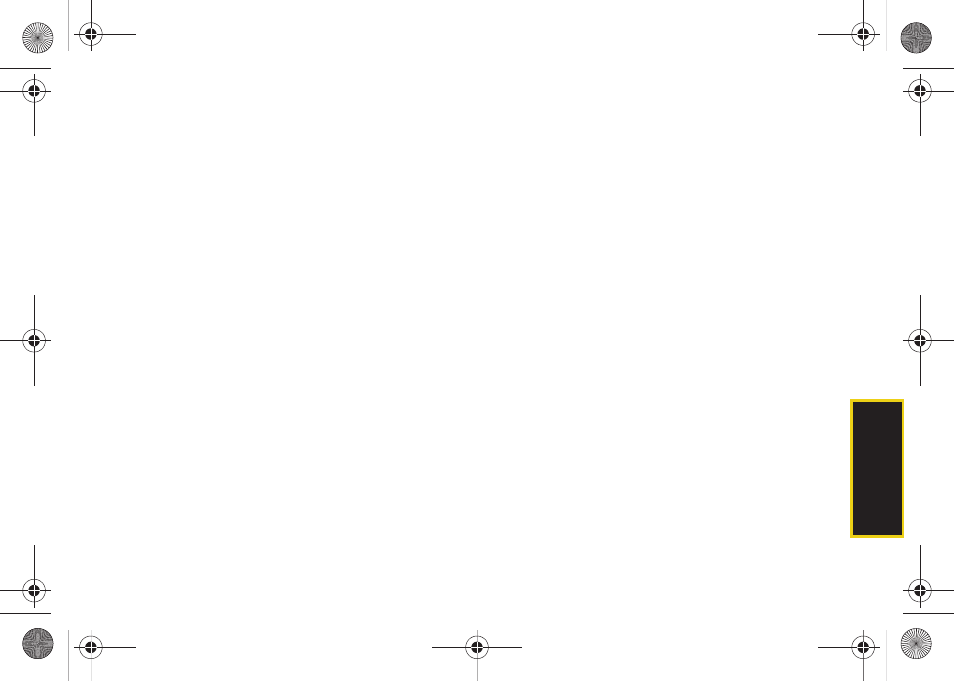
Ca
mer
a
123
6.
Press
Next
(right softkey) and select an option:
Ⅲ
Send Pic/Video
to send the video. (See “Sending
Sprint Picture Mail” on page 127.)
Ⅲ
Play
to play the video.
Ⅲ
Upload
to upload the video to online albums.
Ⅲ
Assign
to assign the video as a video ringer or to
voice calls.
Ⅲ
Erase
to delete the video.
Ⅲ
Post to Service
to upload your video to a third party
online service.
Ⅲ
Camcorder
to return to camcorder mode.
Ⅲ
Review Album
to review all pictures and videos
saved in the In Phone folder.
Video Mode Options
When the phone is in camcorder mode, press
Options
(right softkey) to display additional camcorder options:
ⅷ
Selftimer
to activate the timer. (See “Setting the Self-
ⅷ
Fun Tools..
to select from the following options:
Ⅲ
Color Tones
to select a variety of color tones for the
picture (
None
,
Monochrome
,
Sepia
,
Green
,
Aqua
, or
Negative
).
ⅷ
Controls..
to select from the following options:
Ⅲ
White Balance
to adjust white balance based on
lighting conditions. Select from
Auto
,
Sunny
,
Cloudy
,
Tungsten
,
Fluorescent
, or
Manual
.
ⅷ
Settings..
to select from the following options:
Ⅲ
Quality
to select between
Fine
,
Normal
, or
Economy
.
Ⅲ
Storage
to select the destination for the video files
(
Phone
or
Memory Card
).
Ⅲ
Video Length
to select the maximum allowed
size for the recording. Choose from
Video Mail
or
Long Video
.
ⅷ
Launch
to select from the following options:
Ⅲ
Review Pictures
to display the videos saved in the
In Phone folder. (See “In Phone Folder” on
page 124 for details.)
Ⅲ
Camera
to switch to camera mode. (See “Taking
Pictures” on page 116 for details.)
Sprint M540.book Page 123 Tuesday, April 7, 2009 3:38 PM
