Memory card, Memory card options, Online albums – Samsung SPH-M540ZPASPR User Manual
Page 142
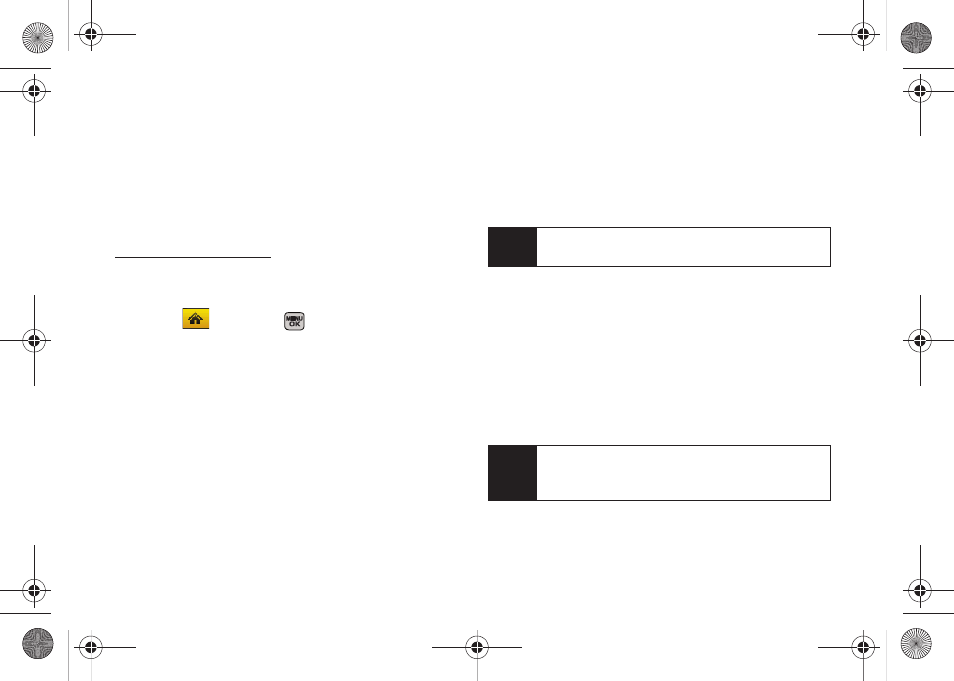
126
Memory Card
If you have selected
Memory Card
as your Auto Save To
location, your pictures will be automatically saved to
your Memory Card folder. From the Memory Card
folder, you can view all the pictures you have taken,
store selected images in your In Phone folder, send
pictures to the Sprint Picture Mail Web site
), delete images, and access
additional picture options.
To review your stored pictures in the Memory Card folder:
1.
Select
and press
>
Photos > My Albums >
Memory Card
.
2.
Use your navigation key to view and scroll through
the pictures.
Memory Card Options
When you are viewing the Memory Card folder, press
Options
(right softkey) to display options. These options
are the same as the “In Phone Folder Options” on
page 125.
Online Albums
Once a picture is taken, it is automatically saved to the
preselected folder (
In Phone
or
Memory Card
).
Alternatively, you can save pictures to your Online
Albums folder. From the Online Albums folder, you can
view all the pictures you have taken, move selected
images to your In Phone folder, delete images, and
access additional picture options.
Note
In the case of Copy/Move option, images are moved
from Memory Card to the Phone.
Note
Before you can use the Online Albums folder, you
must first go online and create a Picture Mail account
and password.
Sprint M540.book Page 126 Tuesday, April 7, 2009 3:38 PM
