Samsung SPH-M540ZPASPR User Manual
Page 76
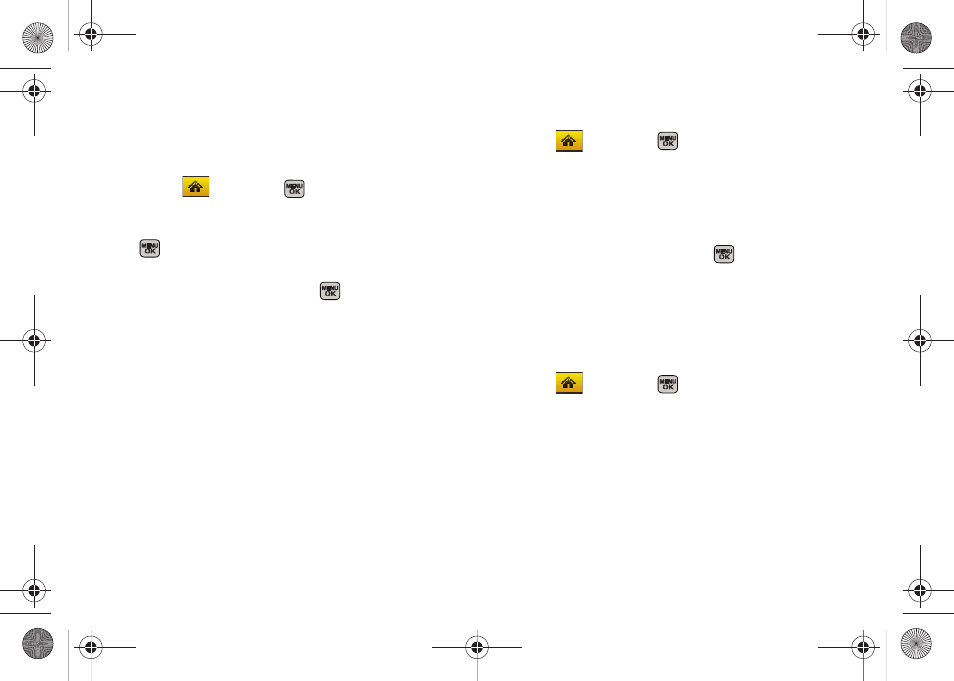
60
Adding a Customized Signature
Add a customized signature to each message you
send.
1.
Select
and press
>
Settings > Messages >
Signature.
2.
Read the onscreen message, select
On
and press
. (If you do not wish to attach a signature to
your outgoing messages, select
Off
.)
3.
Enter a signature and press
. (See “Entering
Text in Portrait Mode” on page 33 or “Entering Text
in Landscape Mode” on page 39.)
Managing Preset Messages
Your phone is loaded with 20 preset messages to help
make sending text messages easier. Customize or
delete these messages, such as “Where are you?,”
“Let’s get lunch,” and “Meet me at” to suit your needs,
or add your own messages to the list.
To edit or delete a preset message:
1.
Select
and press
>
Settings > Messages >
Pre-set Message
. (The list of preset messages will be
displayed.)
2.
Highlight the message and press
Edit
(left softkey)
to edit the message (see “Entering Text in Portrait
Mode” on page 33 or “Entering Text in Landscape
Mode” on page 39), and press
.
– or –
Press
Options
(right softkey)
> Delete
to delete the
message. (Select
Delete All
to delete all current
messages.)
To add a new preset message:
1.
Select
and press
>
Settings > Messages >
Pre-set Message
. (The list of preset messages will be
displayed.)
2.
To add a new message, select an empty message
location, and press
Options
(right softkey)
>
Add New
.
Sprint M540.book Page 60 Tuesday, April 7, 2009 3:38 PM
