Look up a contacts entry, Launch an application – Samsung SPH-M540ZPASPR User Manual
Page 120
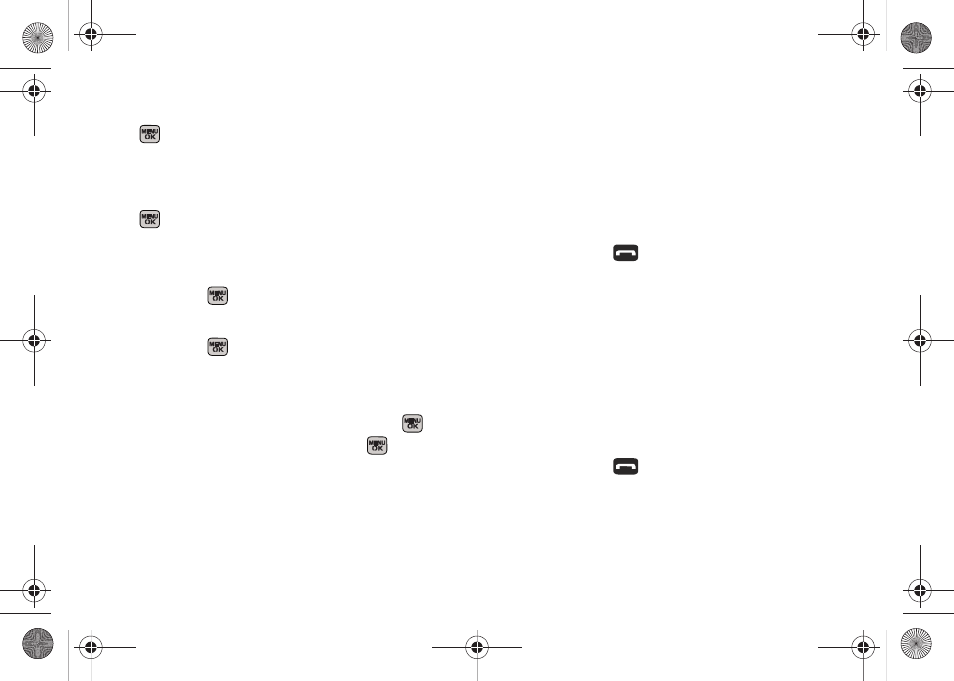
104
4.
Highlight a picture you wish to send and press
. (The check box on the upper left corner will
be marked. You can select multiple pictures.)
5.
Press
Next
(left softkey).
6.
To include a subject, scroll to
Subject
and press
. Enter your subject using either the keypad or
keyboard and press
Next
(left softkey) to save and
exit.
7.
To include a text message, scroll to the
Text
field
and press
. Enter your message using either
your keypad or keyboard (or press
Options
[right
softkey] to select from
Preset Msg
or
Recent Msg
)
and press
. (See “Entering Text in Portrait
Mode” on page 33 or “Entering Text in Landscape
Mode” on page 39.)
8.
To include an audio message with the picture,
highlight the box next to
Audio
and press
.
Ⅲ
Press
Record
(left softkey) or press
to start
recording. (Maximum recording time is 10
seconds.)
Ⅲ
Press
Done
(left softkey) to end the recording and
return to the Picture Mail message.
9.
Press
Send
(left softkey). For more information, see
“Sending Sprint Picture Mail” on page 127.
Look Up a Contacts Entry
Look up and display contact information for any person
stored in your Contacts list by saying “
Contacts
,”
followed by the name.
1.
Press and hold
.
2.
Say “
Lookup John Smith
.” The entry information for
the specified contact is then displayed.
If you say only “
Lookup
” your phone prompts you with
“Say the name.”
Launch an Application
Open an application or access a menu by saying
“Go
To”
followed by the name of the application or menu.
To see a list of possible choices:
1.
Press and hold
.
Sprint M540.book Page 104 Tuesday, April 7, 2009 3:38 PM
