Security, Accessing the security menu, 2d. security – Samsung SPH-M540ZPASPR User Manual
Page 83
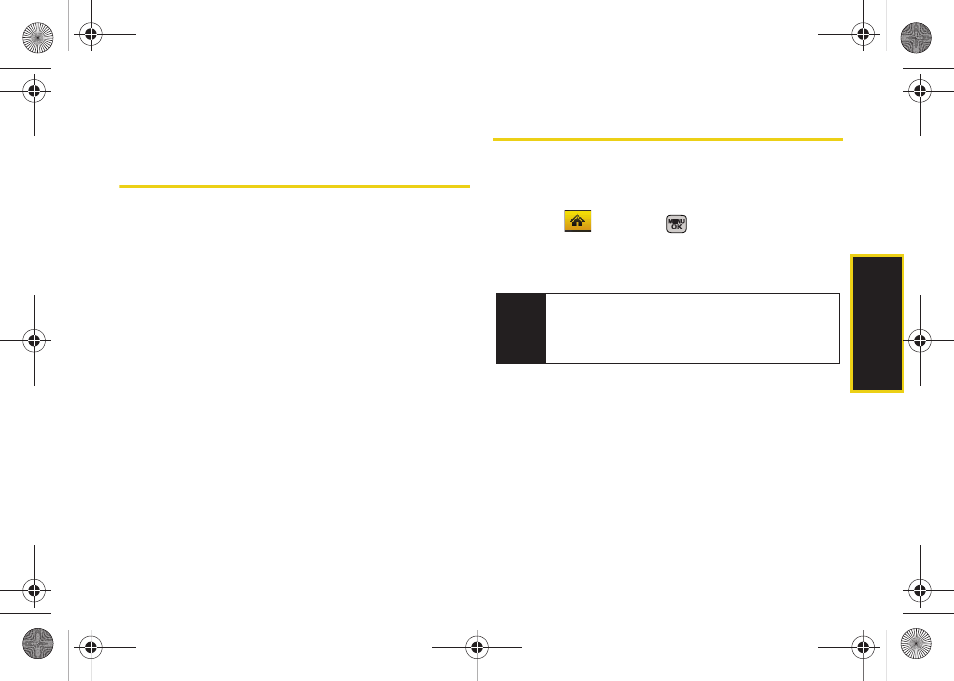
Securi
ty
67
Section 2D
Security
ࡗ
Accessing the Security Menu (page 67)
ࡗ
Using Your Phone’s Lock Feature (page 68)
ࡗ
ࡗ
Using Special Numbers (page 70)
ࡗ
Erasing Phone Content (page 71)
ࡗ
Resetting Your Picture Account (page 72)
ࡗ
Resetting Your Phone Settings (page 72)
ࡗ
Resetting Your Phone (page 72)
ࡗ
Security Features for Data Services (page 73)
By using the security settings on your phone, you receive peace
of mind without sacrificing flexibility.
This section will
familiarize you with your phone’s security settings. With
several options available, you can customize your
phone to meet your personal needs.
Accessing the Security Menu
All of your phone’s security settings are available
through the Security menu. You must enter your lock
code to view the Security menu.
1.
Select
and press
>
Settings > More...>
Security
.
2.
Enter your lock code to display the Security menu.
Tip
If you can’t recall your lock code, try using the last
four digits of your wireless phone number. If this
doesn’t work, call Sprint Customer Service at
1-888-211-4727
.
Sprint M540.book Page 67 Tuesday, April 7, 2009 3:38 PM
