Navigating through the menus – Samsung SPH-M540ZPASPR User Manual
Page 37
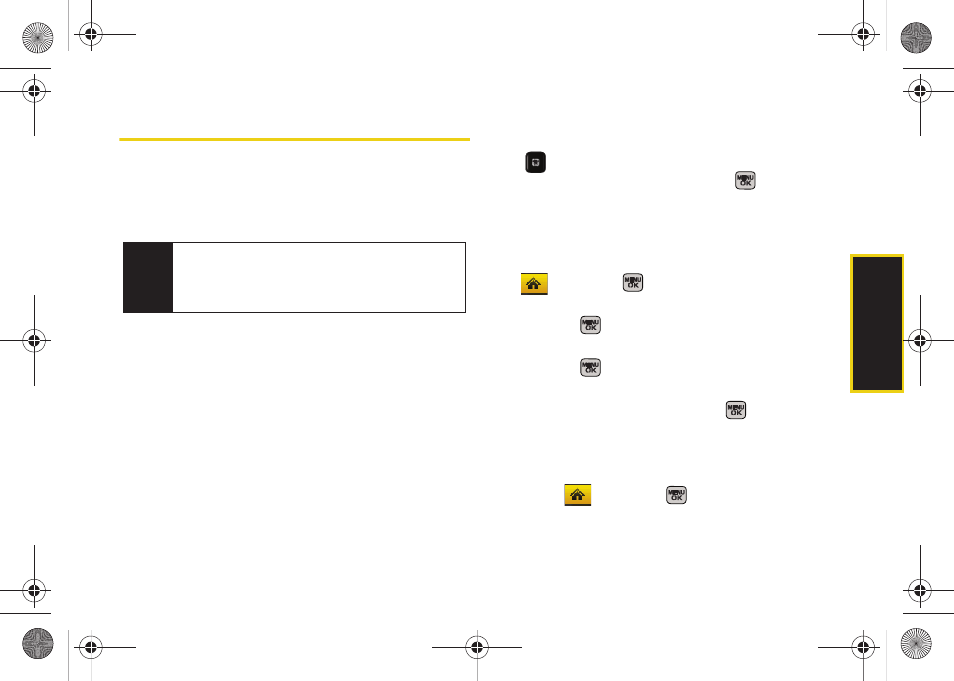
Phone Bas
ics
21
Navigating Through the Menus
The navigation key on your phone lets you scroll
through menus quickly and easily. The scroll bar at the
right of the menu keeps track of your position in the
menu at all times.
To navigate through a menu, press the navigation key
up or down. If you are in a first-level menu, such as
Settings
, you may also navigate to the next or previous
first-level menu by pressing the navigation key right or
left.
For a diagram of your phone’s menu, please see “Your
Phone’s Menu” on page ii.
Selecting Menu Items
As you navigate through the menu using the navigation
key (
), menu options are highlighted. Select any
option by highlighting it and pressing
. If the option
is numbered, you can select it by pressing the
corresponding number on the phone’s keypad.
For example, to view your text messages:
1.
While in the Sprint One Click main screen, select
and press
to access the main menu.
2.
Select
Messages
by highlighting it and
pressing .
3.
Select
Text Message
by highlighting it and
pressing
. (If you have any text messages, they
are displayed.)
4.
Highlight a message and press
to view the
message text.
For the purposes of this guide, the above steps
condense into:
ᮣ
Select
and press
> Messages > Text
Message
.
Note
Your phone’s Sprint One Click main screen gives you
instant access to your favorite features. See
“Navigating the Main Screen” on page 44 for
complete details.
Sprint M540.book Page 21 Tuesday, April 7, 2009 3:38 PM
