Activating the powersave mode, Changing the phone’s menu orientation, Changing the dialing font – Samsung SPH-M540ZPASPR User Manual
Page 73: Changing the display screen
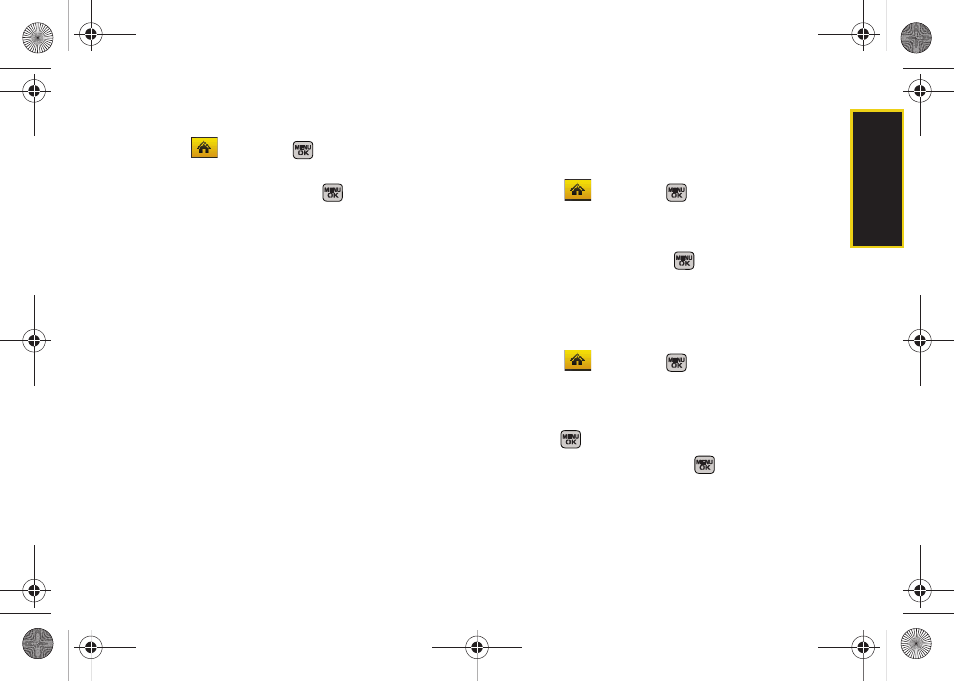
Se
ttin
g
s
57
Activating the PowerSave Mode
1.
Select
and press
>
Settings > Display >
PowerSave Mode
.
2.
Select
On
or
Off
, and press
.
Changing the Phone’s Menu Orientation
Although the menu is displayed as a series of
onscreen icons, the arrangement of these icons is
dependent on the current viewing mode: portrait or
landscape.
ᮣ
If the keypad is the currently active input source,
the menu is displayed in portrait mode.
– or –
1.
To display the menu in landscape mode, rotate the
phone 90 degrees counter-clockwise.
2.
Slide the top section of the phone up to open.
When you slide the phone open, the display
rotates from a vertical viewing mode to a horizontal
viewing mode.
Changing the Dialing Font
Adjust the font when entering text (for example, when
using the notepad or when adding a Contacts entry).
1.
Select
and press
>
Settings > Display >
Dialing Font Size.
2.
Select
Large
or
Small
.
3.
Select a size and press
.
Changing the Display Screen
Choose what you see on the display screen while
powering on or off and when in standby mode.
1.
Select
and press
>
Settings > Display >
Main Screen > Screen Saver
.
(A list of available images will be displayed.)
2.
Select
Preset Images
,
My Stuff
, or
My Albums
and
press .
3.
Select an image and press
to view it. (Once an
image is displayed, use your navigation key to
scroll through and view other available images.)
4.
Press
Assign
(left softkey) to assign an image.
Sprint M540.book Page 57 Tuesday, April 7, 2009 3:38 PM
