Accessing text messages – Samsung SPH-M540ZPASPR User Manual
Page 167
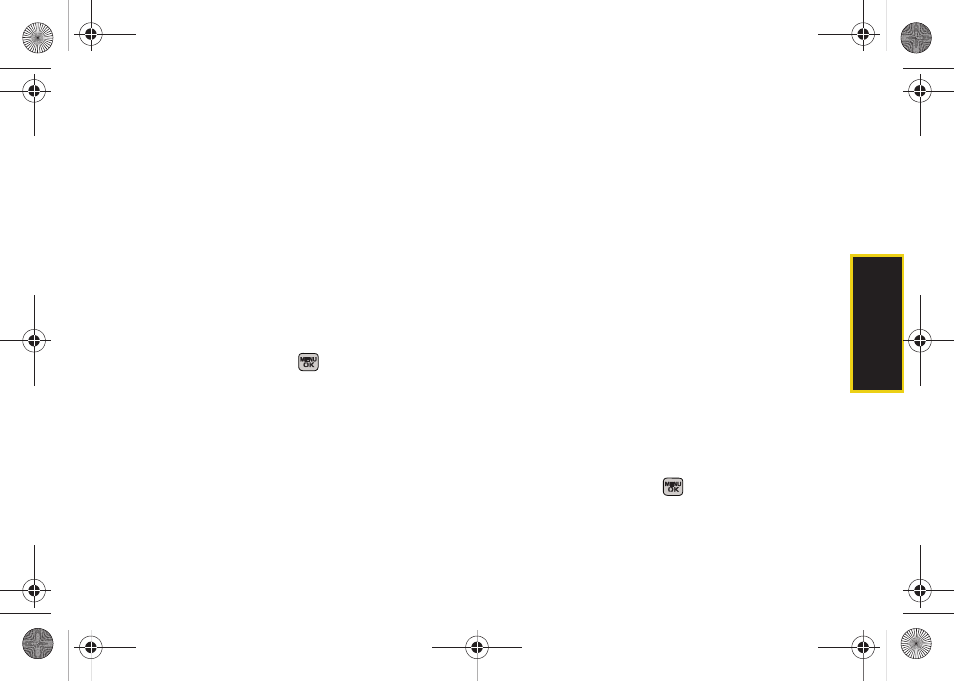
Sp
ri
nt Ser
vice
Section 3A. Sprint Service Features: The Basics
151
3.
Press
Continue
(left softkey) when you have finished
entering recipients. (You may include up to 10
recipients per message.)
4.
Enter a message or use the preset messages or
emoticons (smileys).
Ⅲ
To type a message, use either your keypad or
keyboard to enter your message. (See “Entering
Text in Portrait Mode” on page 33 or “Entering
Text in Landscape Mode” on page 39.)
Ⅲ
Use the
Options
(right softkey) to select a
Text Mode
(such as T9(English) or Emoticons).
Ⅲ
To use a preset message, press
Options
(right
softkey), select
Add Preset Message
, and then select
a message and press
.
Ⅲ
You may select additional messaging options by
pressing
Options
[right softkey] to
Set Callback #
or
Mark as Urgent
.
5.
Press
Send
(left softkey) to deliver your message.
Accessing Text Messages
To read a text message:
ᮣ
When you receive a text message, it will be
displayed automatically on your phone’s screen.
Use your navigation key to scroll down and view
the entire message.
To reply to a text message:
1.
While the message is open, press
Reply
(left softkey).
2.
Compose your reply or use the preset messages
or icons.
Ⅲ
To type a message, use your keypad to enter your
message. Use the right softkey to select an input
mode. (See “Entering Text in Portrait Mode” on
page 33 or “Entering Text in Landscape Mode”
on page 39.)
Ⅲ
To use a preset message, press the right softkey,
select
Add Preset Message
, highlight a message or
emoticon, and press
.
Sprint M540.book Page 151 Tuesday, April 7, 2009 3:38 PM
