Microsd settings, Viewing memory in the microsd card, Formatting the microsd card – Samsung SPH-M540ZPASPR User Manual
Page 127: Microsd folders, Displaying your microsd folders
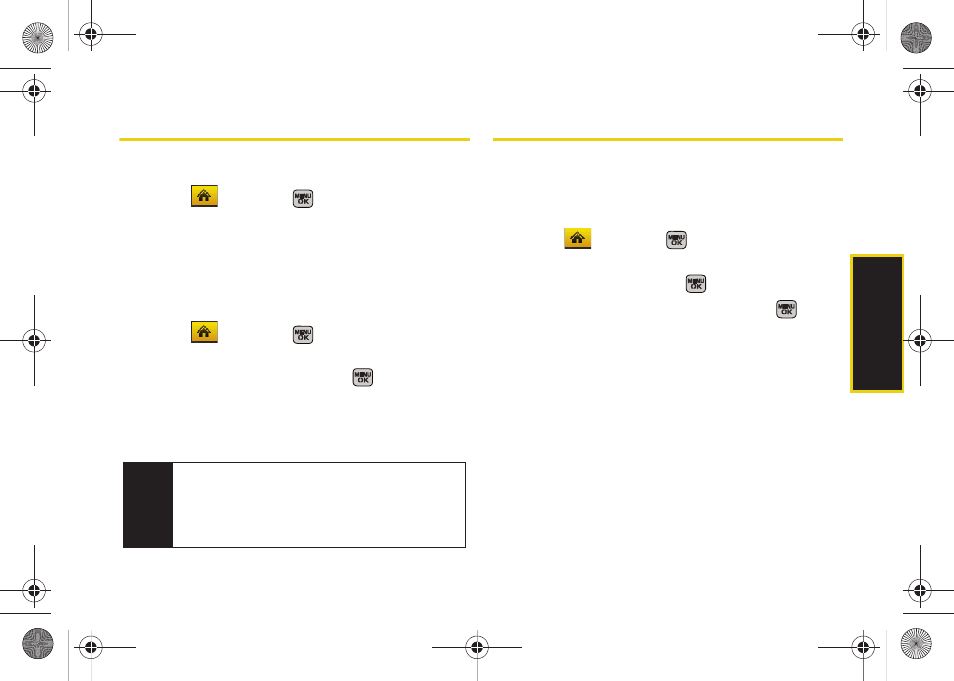
mi
croSD
C
a
rd
111
microSD Settings
Viewing Memory in the microSD Card
ᮣ
Select
and press
>
Tools > Mass Storage >
Memory Info. > Card
. (The used and available
memory space will be displayed.)
Formatting the microSD Card
Formatting a microSD card permanently removes all
files stored on the card.
1.
Select
and press
>
Tools > Mass Storage >
Format Memory Card
.
2.
Enter your lock code and press
. (A warning
will be displayed.)
3.
Press
Format
(left softkey) to remove all the files
from your microSD card.
microSD Folders
Displaying Your microSD Folders
All the files stored in your microSD are accessible
through your microSD card folders.
1.
Select
and press
>
Tools > Mass Storage >
File Manager > Memory Card.
2.
Select a folder and press
.
3.
To view or play a file, select it and press
or the
appropriate softkey.
Note
The formatting procedure erases all the data on the
microSD card, after which the files CANNOT be
retrieved. To prevent the loss of important data,
please check the contents before you format the
card.
Sprint M540.book Page 111 Tuesday, April 7, 2009 3:38 PM
