Samsung SPH-M540ZPASPR User Manual
Page 197
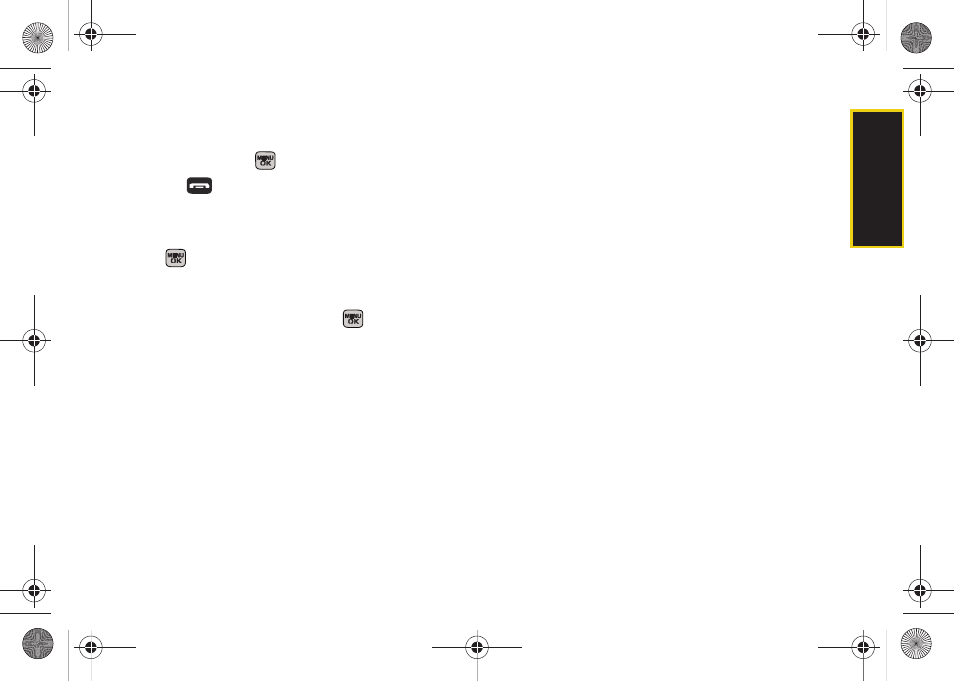
TV
an
d
Mu
s
ic
Section 3C. Entertainment: TV and Music
181
To multitask on your phone:
1.
From the
Player
tab select
All My Music
, select a
song, and press
to play the selected song.
2.
Press
to exit the Music Store application
without closing it and launch the popup menu,
where you can choose from the following options:
Resume
,
Exit
,
App.Manager
, and
Send to Background
.
Ⅲ
If
is pressed while the song is still playing, the
display screen will reactivate the song’s playback
screen.
3.
Select
App. Manager
and press
to launch an
Application Manager
screen which provides you
access to several applications:
Ⅲ
Application Manager manages all currently active
applications. With your music still playing, the
Sprint Music Store entry appears in the list.
4.
Press
Options
(right softkey) to access the following
management options:
Ⅲ
Bring to Foreground
reactivates the current
application screen. For example, if your music is
currently playing in the background, selecting this
option activates the music Player tab with the
song displayed.
Ⅲ
Exit Application
terminates the currently selected
application and returns you to the standby screen.
Ⅲ
Exit All Background
terminates all currently active
applications and returns you to the standby
screen.
Ⅲ
Launch New App
allows you to launch an
application from the My Contents listing.
If the phone is running more than one simultaneous
application (such as
Music Store
,
Application
[from
My Stuff
], and
Games
), the user interface can begin to
slow down and result in music or sound interruptions.
ⅷ
To solve this type of issue, it is best to close down all
other applications (
Main Menu > My Stuff > Application
Manager > Options > Exit Application
) before initiating a
new application.
Sprint M540.book Page 181 Tuesday, April 7, 2009 3:38 PM
