Setting, See “taking – Samsung SPH-M540ZPASPR User Manual
Page 136
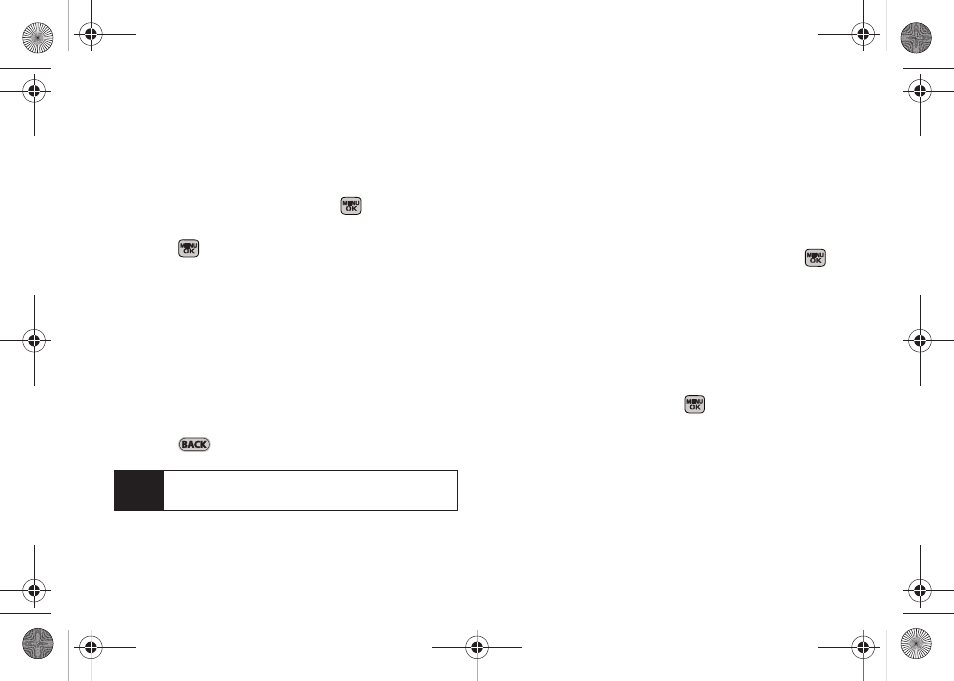
120
Setting the Self-Timer
1.
From camera mode, press
Options
(right softkey)
>
Selftimer
.
2.
Highlight the length of delay you want the timer to
use (
5 Sec
or
10 Sec
) and press
.
(The default setting is
Off
.)
3.
Press
when you are ready to start the timer.
(The timer is displayed on the upper-right portion
of the display screen during the self-timer
countdown.)
4.
Get ready for the picture. (The phone will begin to
beep for each second of the countdown. When the
timer is down to three seconds, the outer LED will
go from blinking to solid red just before the picture
is taken.)
To cancel the self-timer after it has started:
ᮣ
Press .
Taking Multiple Shots
This feature allows you to take a series of shots in a
continuous sequence.
To shoot a series of individual pictures:
1.
From camera mode, press
Option
s (right softkey)
>
Multi Shot > Series Shot
.
2.
Select one of the following options and press
:
Ⅲ
off
to deactivate the multiple shots option.
Ⅲ
3
to take a series of three pictures.
Ⅲ
5
to take a series of five pictures (displayed only
when the resolution setting is Low or Medium).
Ⅲ
10
to take a series of ten pictures (displayed only
when the resolution setting is Low).
3.
Press
Capture
(left softkey),
, or the camera
button to take the pictures.
Note
While the self-timer is active, all keys are disabled
except
Back
.
Sprint M540.book Page 120 Tuesday, April 7, 2009 3:38 PM
