Samsung SPH-M540ZPASPR User Manual
Page 183
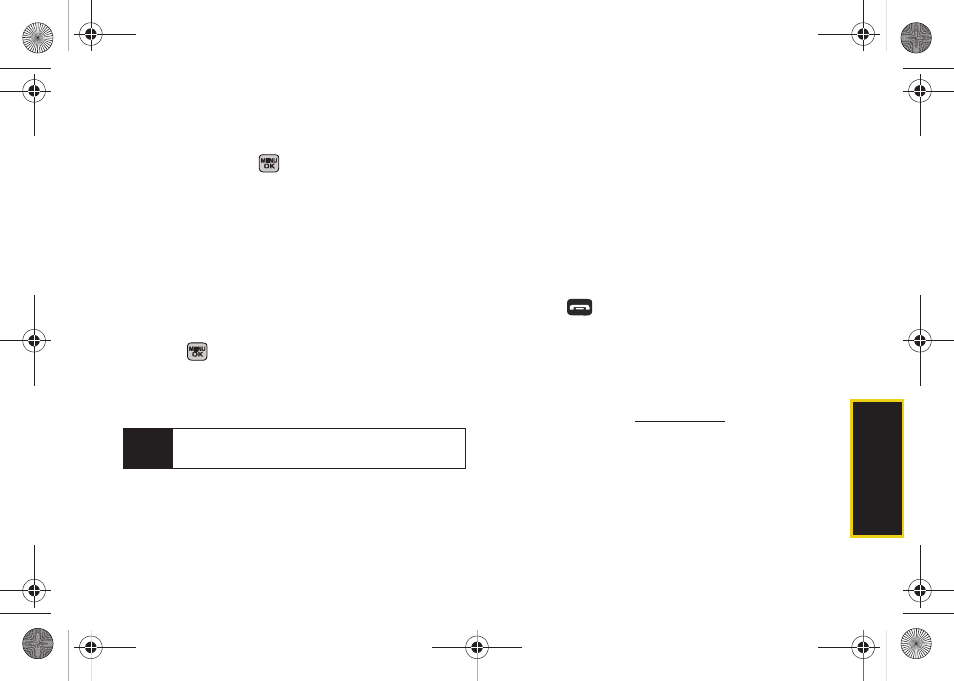
Web a
n
d
Dat
a
167
Downloading an Item
Once you’ve selected an item you wish to download,
highlight it and press
. You will see a summary
page for the item including its title, the vendor, the
download details, the file size, and the cost. Links allow
you to view the
License Details
page, which outlines the
price, license type, and length of license for the
download, and the
Terms of Use
page, which details the
Premium Services Terms of Use and your responsibility
for payment.
To download a selected item:
1.
From the item’s information page, select
Buy
and
press
. (The item will download automatically.
When the
New Download
screen is displayed, the
item has been successfully downloaded to your
phone.)
2.
Select an option to continue:
Ⅲ
Select
Use/Run/View
to assign the downloaded
item (or to start, in the case of a game or an
application). Your data session will end, and you
will be redirected to the appropriate phone menu
screen.
Ⅲ
Select
Set as
to assign a ringer or screen saver to
a phone function.
Ⅲ
Select
Shop
to browse for other items to
download.
Ⅲ
Press
to quit the browser and return to
standby mode.
Using My Content Manager
Whether you purchase your Premium Services content
from your phone or from your online account
management page
, all of your
purchases are stored in
My Content Manager
and may be
downloaded to your phone from there.
Note
If you have not previously purchased an item, you will
be prompted to create your purchasing profile.
Sprint M540.book Page 167 Tuesday, April 7, 2009 3:38 PM
