Downloading your online pictures, Sending online sprint picture mail – Samsung SPH-M540ZPASPR User Manual
Page 147
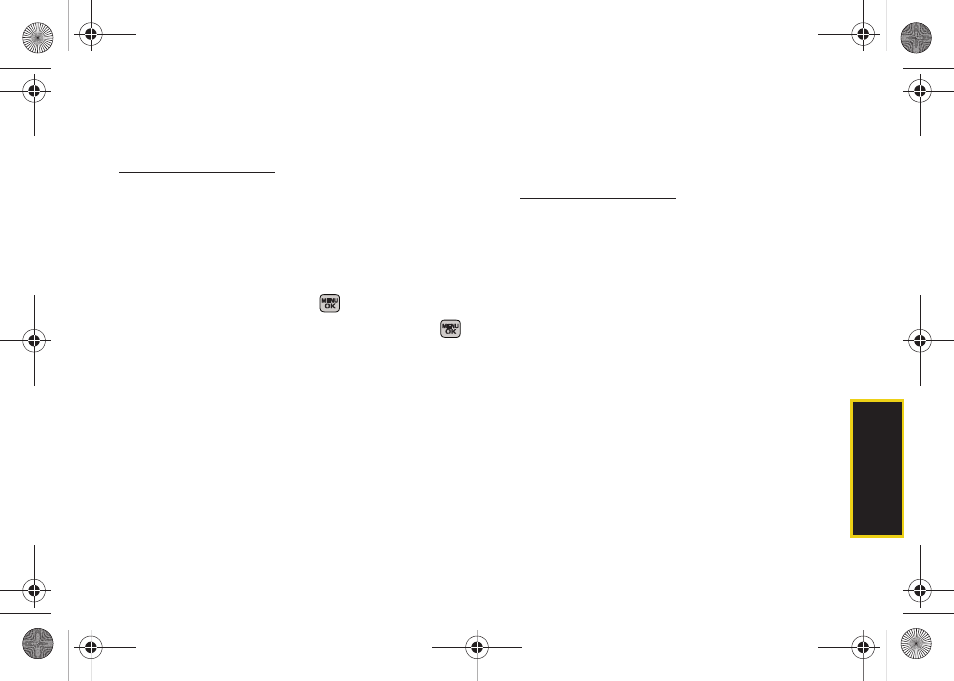
Ca
mer
a
131
Downloading Your Online Pictures
From your online Sprint Picture Mail albums display at
, you can select pictures to
download to either your
In Phone
or
Memory Card
locations.
1.
From the online pictures display, place a check
mark on the picture you wish to download and
press
Options
(right softkey). (See “Managing
Online Pictures From Your Phone” on page 130.)
2.
Highlight
Assign
and press
.
3.
Select one of the following options and press
.
Ⅲ
Picture ID
to download and assign the selected
picture as a Picture ID.
Ⅲ
Screen Saver
to download and assign the selected
picture as a screen saver/wallpaper.
Ⅲ
Incoming/Outgoing Calls
to download a picture and
assign to incoming calls with or without caller ID.
Sending Online Sprint Picture Mail
To send pictures using the online Address Book:
1.
From the online Sprint Picture Mail display at
, select a picture and click
the
Send Picture Mail
button. (See “Managing Online
Pictures From Your Phone” on page 130.)
2.
Click
Continue
and select
Address Book
.
3.
Select a recipient or recipients from your Online
Address Book.
4.
When you have finished selecting recipients select
Send Picture Mail
.
To create an album online:
1.
Click on the
Media
tab to display all of your
currently uploaded images and videos.
2.
Navigate to the Album section of the page.
3.
Click the
Create New Album
link, enter a name for
the new album, and click
OK
.
Sprint M540.book Page 131 Tuesday, April 7, 2009 3:38 PM
