Shortcut icon, Sound settings, Master volume – Samsung SEC-R350WRAMTR User Manual
Page 96: Ringer type
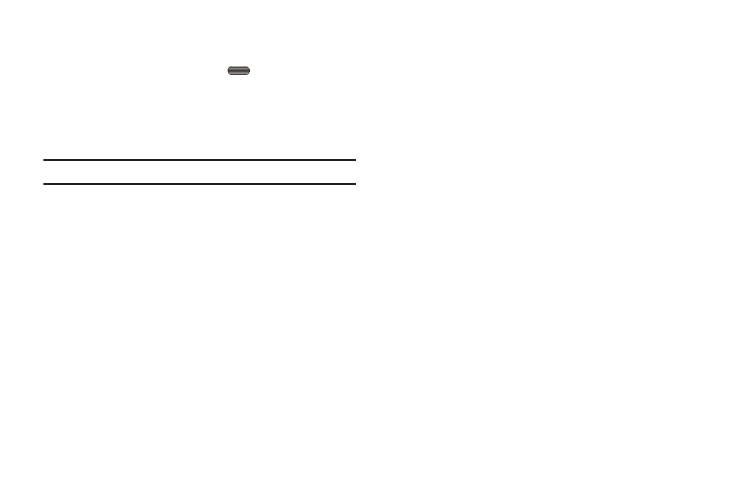
93
2.
Select the desired sub-menu.
3.
Use the Navigation key to change settings as desired in the
selected sub-menu, and press
to save your
selection.
Shortcut Icon
Shortcut Icon lets you display or hide a list of icons that serve as
shortcuts for launching applications on your Tint™.
Note: For more information, refer to “Using Shortcut Icons” on page 28
1.
From the Settings menu, select Display Settings
➔
Shortcut Icon. The following options appear in the display:
• Off — Shortcut Icons list does not appear in the display.
• On — Shortcut Icons list appears in the display when your phone is
in standby mode.
2.
Select the preferred Shortcut Icon option.
Sound Settings
Sound Settings let you customize your phone’s audio properties,
such as ringers, keypad tones, alerts, start up melody, and more.
ᮣ
From the Settings menu, select Sound Settings. The
following menus appear in the display:
Master Volume
You can set the master volume setting on your phone. This
setting if for all sounds other than the ring tones.
1.
From the Sound Settings menu, select Master Volume.
Options are:
2.
Press the Navigation key Left/Right or press the Volume
key Up/Down to display the setting you wish.
3.
To add vibration to any setting between Low and High,
press Vib. on.
4.
When you are satisfied with the setting, press SET. Your
phone returns to the Sound Settings menu.
Ringer Type
You can assign ring tones and melodies for calls, alarms, and
other alerts in the Ringer Type sub-menu.
1.
From the Sound Settings menu, select Ringer Type. The
following ringer types appear in the display:
• Voice Calls
• Messages
–
Text Message
•
Silence All
•
Low/Medium
•
High
•
Vibrate
•
Medium
•
Low
•
Medium/High
