Editing a contacts entry, Editing contacts name and numbers – Samsung SEC-R350WRAMTR User Manual
Page 35
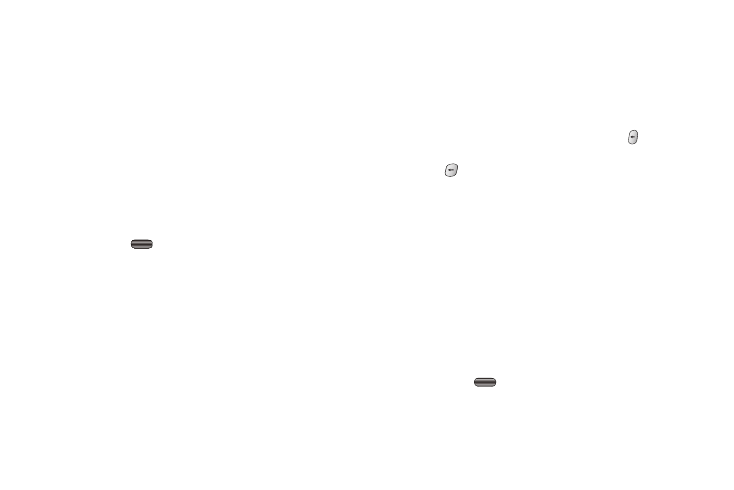
Understanding Your Contacts 32
The Add New Entry screen appears in the display with the
Name field highlighted.
2.
Enter the name of the new entry using either keypad. (For
more information, refer to “Entering Text” on page 14.)
3.
Highlight one of the following fields:
4.
Enter a phone number or e-mail address in the highlighted
field.
5.
Repeat steps 3 and 4 as needed.
6.
Press SAVE (
) to save the new entry.
Editing a Contacts Entry
Editing Contacts Name and Numbers
1.
Find the Contacts entry you wish to change. (For more
information, refer to “Finding a Contacts Entry” on
page 30.)
2.
Highlight the entry and press VIEW. The View Contact
screen appears in the display showing the highlighted
entry’s information.
3.
Press the Navigation key Up/Down to review the
information for the entry that you wish to change, then
press EDIT. The Edit Contact screen appears in the
display.
4.
Highlight the particular information you want to add or
change.
• To backspace and delete numbers or letters, press
.
• To clear all numbers or letters in the highlighted field, press and
hold .
• For more options, press Options and the following options pop-up
in the display:
–
Set Speed Dial / Remove speed dial — Assign/remove a speed dial
number (For more information, refer to “Speed Dial” on page 36).
–
Set as default — Set the number the phone will dial when Contacts
dialing, speed dialing, or voice dialing.
–
Wait — A hard pause (waits for input from you).
–
2-Sec Pause — A 2-second pause after which dialing resumes (For
more information, refer to “Add Pauses to Contacts Numbers”
on page 33).
Select the desired option.
5.
When you’re finished changing the contents of a field,
press SAVE (
). Your changes are saved and a
confirmation message appears in the display.
•
Mobile
•
Pager
•
Ringtone
•
Home
•
•
Fax
•
Work
•
Group
