Section 14: changing your settings, Accessing your phone’s settings, Location setting – Samsung SEC-R350WRAMTR User Manual
Page 93: Display settings, Wallpaper
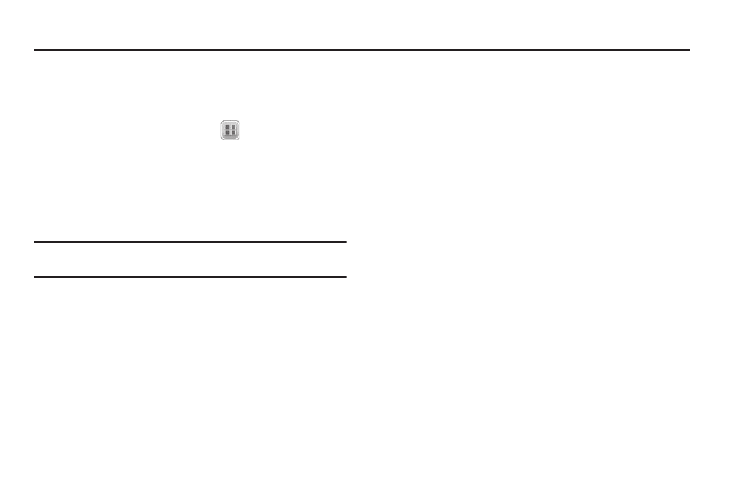
Changing Your Settings 90
Section 14: Changing Your Settings
This section explains how to configure your phone’s language,
network preferences, security options, and other settings.
Accessing Your Phone’s Settings
ᮣ
In Standby mode, select Menu (
)
➔
Settings
.
The Settings menu appears in the display.
Location Setting
You can set your phone to pass Global Positioning System (GPS)
data to identify your location to the network continually or only
when you make an emergency (911) call.
Note: Check with your Wireless Provider to determine if/when/where
location-based services are available.
1.
From the Settings menu, select Location. The following
Location options appear in the display:
• Location On — Your location data is continually sent wherever the
feature is available.
• 911 Only — Your location data is sent only when you dial 911.
2.
Select the desired setting. The Settings menu appears in
your display.
Display Settings
Display settings let you change your phone’s menu appearance,
display brightness and contrast, and display content to better
meet your needs.
ᮣ
From the Settings menu, select Display Settings. The
following menus appear in the display:
Wallpaper
Wallpaper lets you choose images that appear in the background
on your phone’s Main display while in Standby mode.
1.
From the Display Settings menu, select Wallpaper. The
following options appear:
• My Images — Lets you select an image that you’ve downloaded
or a picture you’ve taken with the camera.
• Preset Images — Lets you select an image that came preloaded
with your phone.
2.
Select the image type you wish to use. A list of images
appears in the display.
3.
Select the image you wish to use.
