Text message settings, Picture message settings – Samsung SEC-R350WRAMTR User Manual
Page 57
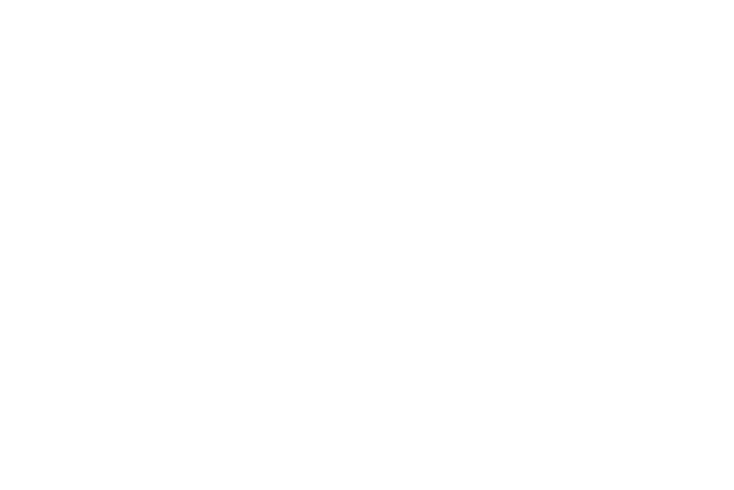
Messages 54
Text Message Settings
1.
In the Messages menu, select Msg Settings
➔
Text
Message. The following options appear in the display.
• Auto View — On/Off (default) — With Auto View On, the full
content of a text message appears in the display as the messages
is received.
• Signature — Create a signature, which can be included at the
bottom of outgoing message text.
• Auto Scroll — On/Off — With Auto Scroll On, the full content of a
text message automatically rolls upward on the display, one screen-
full at a time.
• Message View — Chat/Normal (default) — With Message View
set to Chat, multiple text messages exchanged with a single
addressee appear as a chat session.
2.
Select the desired option, then select the desired setting or
enter the desired value.
Picture Message Settings
1.
In the Messages menu, select Msg Settings
➔
Picture
Message. The following options appear in the display.
• Auto Receive — On/Off — With Auto Receive On, Picture
messages automatically download and display as they are
received. With Auto Receive Off, you are prompted to download
Picture messages.
• Signature — Create a signature, which can be included at the
bottom of outgoing Picture message text.
• Reply — Select type of message to be sent (TXT Message or
Picture Message) when you reply to Picture messages.
2.
Select the desired option, then select the desired setting or
enter the desired value.
