Section 12: multimedia, Accessing multimedia, Using my images gallery – Samsung SEC-R350WRAMTR User Manual
Page 75: Accessing multimedia using my images gallery
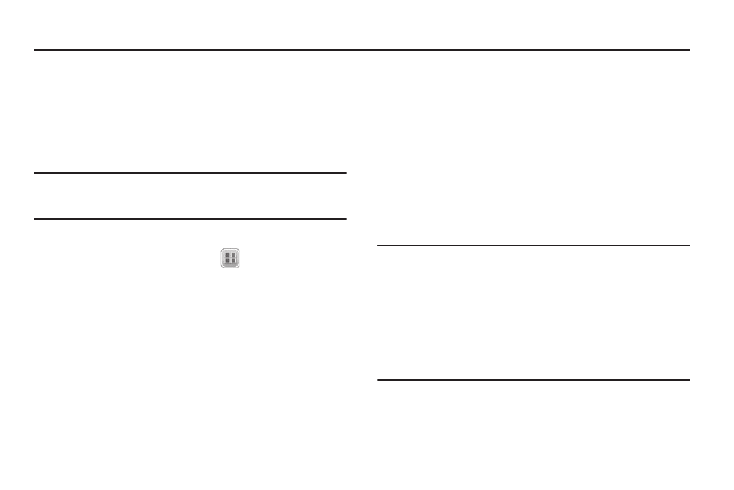
Multimedia 72
Section 12: Multimedia
Use your Samsung SCH-r350 phone to take full color digital
pictures, display them on your phone’s vivid color display, and
instantly share them with family and friends.
With @metro, you can download personalized ringtones,
pictures, and more. (For more information, contact your Wireless
Provider.)
Note: Although the procedures in this section are written for the phone
keypad, you can also perform these procedures using the QWERTY
keypad.
Accessing Multimedia
1.
In Standby mode, select Menu (
)
➔
Multimedia. The
following Multimedia sub-menus appear in the display:
• Camera — Lets you launch and set up your phone’s camera. (For
more information, refer to “Camera” on page 62.)
• My Images — Lets you choose the multi-media or pictures that
appear in your phone’s display.
• Music Player — Lets you launch and set up your phone’s music
player and manage music files stored on an optional microSD
memory card. (For more information, refer to “Using Your Music
Player” on page 73.)
• My Ringtones — Lets you assign melody tones for calls, alarms,
and other alerts.
2.
Select a sub-menu to launch it. The following sections
describe the above listed sub-menus in greater detail.
Using My Images Gallery
My Images lets you manage your photos and pictures you
download, and lets you choose the pictures that appear in your
phone’s display while in Standby mode (wallpaper), and as image
IDs for your contacts.
1.
At the Multimedia menu, select My Images. A multiple-
page matrix of thumbnail views of saved photos and
images appears in the display.
Tip: You can also access the My Images gallery:
- From the Picture field in the Create Pic Msg screen by pressing Picture.
(For more information, refer to “Send Picture Messages in Standby
mode” on page 45.)
- From the Camera viewfinder screen by pressing My Images. (For more
information, refer to “Saving Pictures” on page 65.)
- From the Edit Contact screen by pressing Set. (For more information,
refer to “Editing a Contacts Entry” on page 32.)
2.
Highlight an image or photo. You have the following
options:
• To take new photos, press Camera.
