Rename a group – Samsung SEC-R350WRAMTR User Manual
Page 41
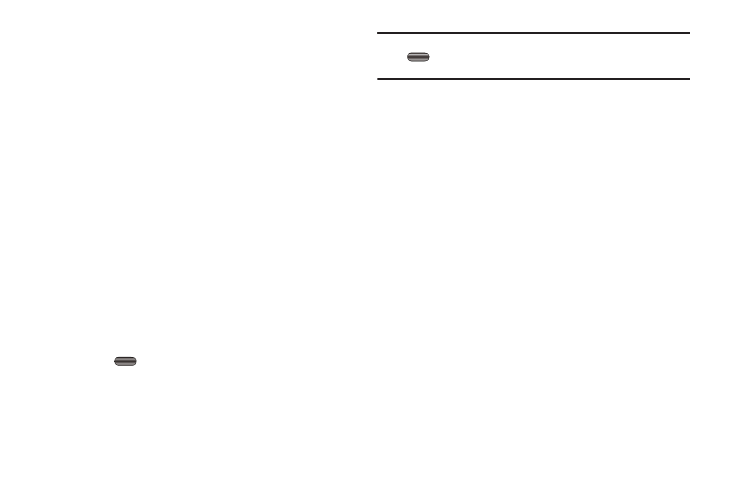
Understanding Your Contacts 38
1.
From the Contacts menu, select Group.
The Group List screen appears in the display showing
Groups similar to the following:
• No Group
• Business
• Colleague
• Family
• Friends
2.
Highlight a Group, then press Options. The following
options pop-up in the display:
• Send Message
• Rename
• Erase
• Add
3.
Select Add. The Add Contacts screen appears in the
display showing all Contacts entries.
4.
Do one of the following:
• Highlight a Contacts entry you want to add to the group, then press
MARK (
). A checkmark appears in the entry’s checkbox.
Repeat as needed to check all the desired Contacts.
• Press Options
➔
Mark All to mark all Contacts.
Note: To unmark a marked Contact, highlight the Contact and press MARK
(
) to clear the checkmark. To unmark Contacts, press Options
➔
Mark All
5.
When you have marked the Contacts you want to add to
the group, press Done. “Contact added to group”
appears in the display, followed by the selected Group list
including the added Contacts.
Rename a Group
The Rename option lets you change the name any of the Groups,
except No Group.
1.
From the Contacts menu, select Group. The Group List
screen appears in the display.
2.
Highlight a Group name (other than No Group) that you
wish to change, then press Options.
3.
Select Rename.
The Rename Group screen appears in the display.
4.
Enter changes to the group name using either keypad. (For
more information, refer to “Entering Text” on page 14.)
5.
When you have completed your changes to the Group
name, press SAVE.
“Group Renamed” appears in the display followed by the
Group List screen showing your renamed Group.
