Camera options, Shooting mode, Size – Samsung SEC-R350WRAMTR User Manual
Page 69: Quality
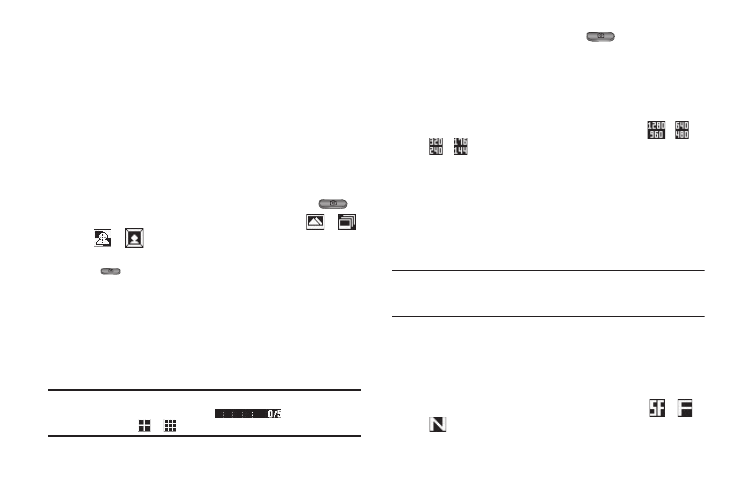
Camera 66
For a detailed procedure, see “Send Picture Messages in Camera
Mode” on page 43.
•
Discard the picture by pressing Erase.
Camera Options
The Camera Option buttons let you adjust the default camera
settings to suite available lighting, the subject of the photo, or the
purpose of the photo.
Shooting Mode
Shooting Mode lets you select Fun Frames and/or take multiple
pictures in succession when you press the Camera key (
).
1.
In camera mode, press Options, then highlight
/
/
/
. The following options are available:
• Single — 1 picture taken when your press the Camera key
(
).
• Series Shot — 5 new pictures taken in succession.
• Mosaic — 4 or 9 new shots taken in succession and combined
into a single picture in an array.
• Fun Frames — Selected colorful frame added to your next picture.
2.
Select the desired option and setting. The related icon
appears in the display.
Note: When the Shooting Mode option is set to a value other than Single,
either a Series Shot progress bar (
) or a Mosaic Shot
progress icon (
or
) appears in the viewfinder screen.
When you press the Camera key (
), the camera
takes several pictures in rapid succession (Multi and
Mosaic).
Size
Change the size (in bytes) of your pictures using the Size setting.
1.
In camera mode, press Options, then highlight
/
/
/
. The following options are available:
• 1280x960 pixels
• 640 X 480 pixels
• 320x240 pixels
• 176x144 pixels
2.
Select the desired option. You’re returned to the camera
viewfinder screen.
Note: The Size setting affects zoom capabilities. When Size is set to
1280x960 pixels, zoom is not available. When Size is set to any value
lower than 1280x960 pixels, zoom settings 1 – 8 are available.
Quality
You can affect how much your picture is compressed, thereby
reducing it’s overall size, not to be confused with picture Size
(resolution).
1.
In camera mode, press Options, then highlight
/
/
. The following options appear in the display:
