Backlights, Your phone’s modes, Standby mode – Samsung SEC-R350WRAMTR User Manual
Page 19: Place calls, Receive messages, Adjust the master volume
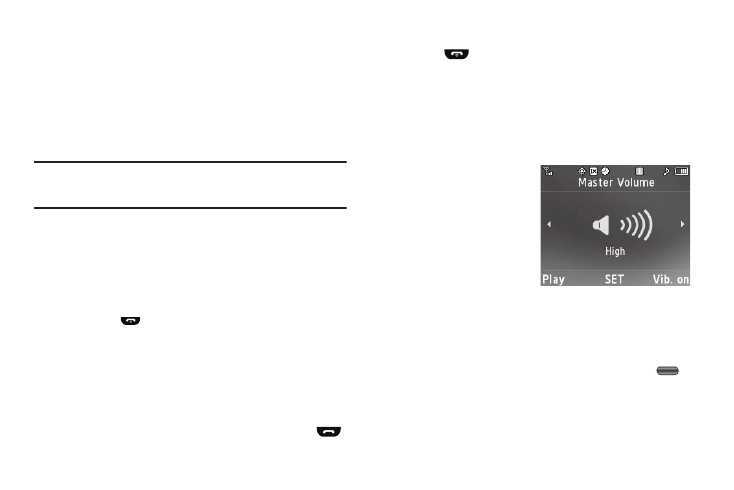
Understanding Your Phone 16
•
Warning
–
Example: “Low Battery,” “Memory Full!”
Backlights
Backlights illuminate the display and the keypad. When you press
any key or open the phone, the backlights come on. They go off
when no keys are pressed within a period of time set in the
Backlight menu.
Note: During a phone call, the display backlight dims and turns off after 10
seconds to conserve battery power, regardless of the Backlight setting.
(For more information, refer to “Backlight” on page 92.)
Your Phone’s Modes
Standby mode
Standby mode is the state the phone enters once it has found
service and is idle. The phone goes into Standby mode:
•
After you power the phone on.
•
When you press
after a call or from within a menu.
In Standby mode, you can use features of your Standby mode
screen (For more information, refer to “Understanding the Display
Screen” on page 14). To access other phone modes or use
command keys to do the following:
Place Calls
1.
In Standby mode, enter a phone number, and press
to place a call.
2.
Press
to return to Standby mode.
Receive Messages
You can receive Text, Picture, or Instant messages or E-mail
while in Standby mode. An alert tone sounds and a notification
message appears in the display when a new message arrives.
Adjust the Master Volume
From Standby mode, you can
adjust the Master Volume for
your phone by pressing the
Volume key (on the left side of
the phone) Up or Down. The
Master Volume controls the
volume of all sounds played by
your phone, such as ringers,
alerts, alarms, and multimedia
files.
1.
From Standby mode, press the Volume key Up or Down to
set the Master Volume as desired.
2.
When you are satisfied with the setting, press SET (
).
Your phone returns to Standby mode.
