Memo pad, Create a memo – Samsung SEC-R350WRAMTR User Manual
Page 85
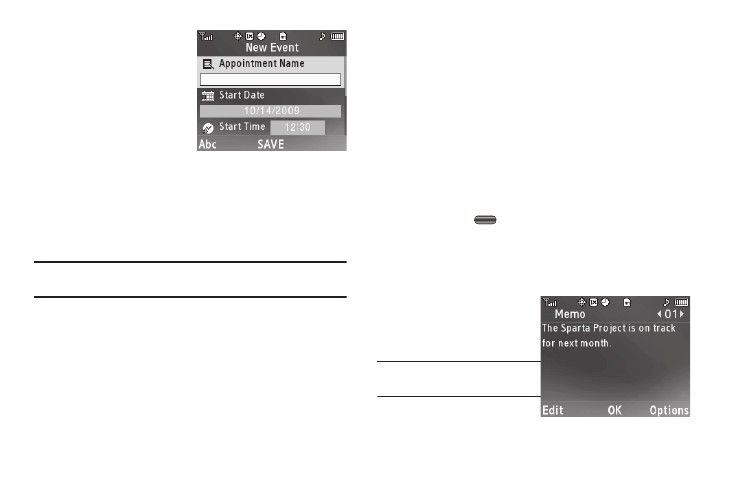
Tools 82
2.
Press Add. The New
Event screen appears in
the display.
• Use the Up and Down
navigation keys to
highlight New Event
options.
• Use the Left and Right
navigation keys to select
option values.
• Use the keypad to enter option values.
3.
Enter the Name of the new event using the keypad.
(For more information, refer to “Entering Text” on
page 14.)
Note: The current mode of text entry is indicated in the lower left corner of
the display.
4.
To set the Start Date, use the keypad to enter the start
date for the event.
5.
To set the Start Time:
• Use the keypad to enter the time for the event.
• Use the Left and Right navigation keys to select AM or PM.
6.
Repeat Steps 4 and 5 for the End Date and End Time.
7.
Use the Left and Right navigation keys or arrow keys to
select:
• Recurrence frequency (Once, Daily, Weekly, Monthly, Yearly)
• Alert type (Tone, Vibrate, Light Only)
• Alert tone (the Alert Tone screen appears in the display. See
“Using My Ringtones Gallery” on page 76 for more
information.)
• Reminder (Off, Once, Every 2 Minutes, Every 15 Minutes)
• Alert time (15 Min. Before, 30 Min. Before, 1 Hour Before, 3
Hours Before
, 5 Hours Before, 1 Day Before, On Time, 5 Min.
Before
, 10 Min. Before)
8.
Press SAVE (
) to store the event in your calendar. An
alarm will notify you prior to the event, provided you set
Reminder to a value other than Off.
Memo Pad
Create notes and store them
in Memo Pad. Return to Memo
Pad anytime to review and
edit your notes.
Note: Memo Pad can’t be prioritized
or assigned an alert.
Create a Memo
1.
From the Tools menu, select Memo Pad.
