Section 7: messages, Types of messages, Create and send text messages – Samsung SEC-R350WRAMTR User Manual
Page 45: Types of messages create and send text messages
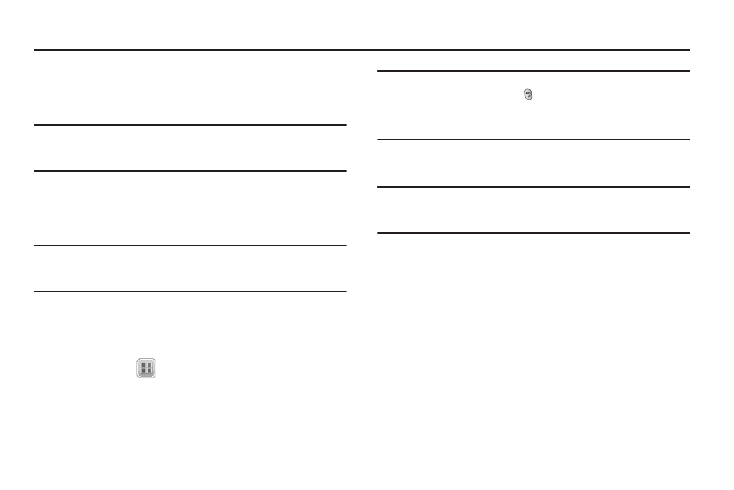
Messages 42
Section 7: Messages
This section explains how to send or receive different types of
messages. This section also describes the features and
functionality associated with messaging.
Note: Although the procedures in this section are written for the phone
keypad, you can also perform these procedures using the QWERTY
keypad.
Types of Messages
Your phone is able to send and receive Text, Picture, Email, and
Instant messages to compatible phones and devices.
Note: Available memory is shared between all messages. You can store up to
500 Text messages (up to 160 characters each) or 100 Picture
messages.
Create and Send Text Messages
1.
In Standby mode, press Messages.
– or –
Select Menu (
)
➔
Messages
➔
Send Message
➔
Text Message. The Create Txt Msg screen appears in the
display showing the To: list.
Tip: To launch the Create Txt Msg screen using a voice command — In
Standby mode, press and hold until the phone prompts, “Say a
command.” Say “Send Text” into the microphone. You are then prompted
to say a Contact name or a number for the first recipient of the
message.
2.
Enter the phone number or e-mail address of the recipient,
then press OK. The Text: appears in the display.
Tip: Press Add to display a pop-up menu containing: Contacts, Groups, and
Recent Calls. These options allow you to find and add recipients to the
To: list.
3.
Enter the text content of your message using the keypad.
(For more information, refer to “Entering Text” on
page 14.)
4.
At any point while composing a message:
• To change the text entry mode, press the Left soft key and select
the desired text entry mode. (For more information, refer to
“Entering Text” on page 14.)
• To complete the message text and set message send options,
press Options. The following options appear in the display:
–
Edit Send To — Edit the recipient’s number or email address.
–
Add Quick Text — Insert pre-composed text into your message.
–
Save As Draft — Save the message to your Drafts box.
